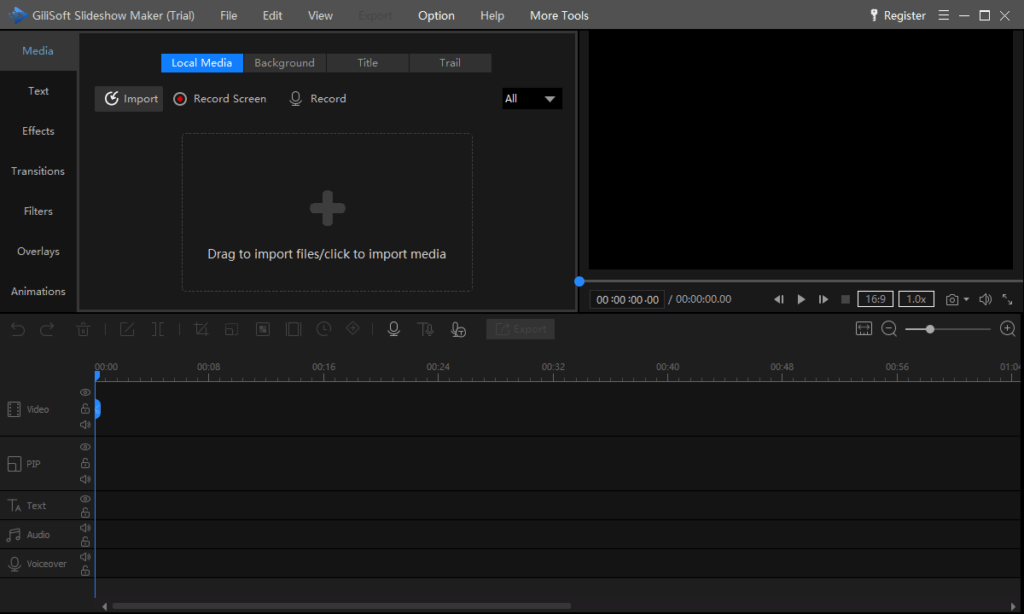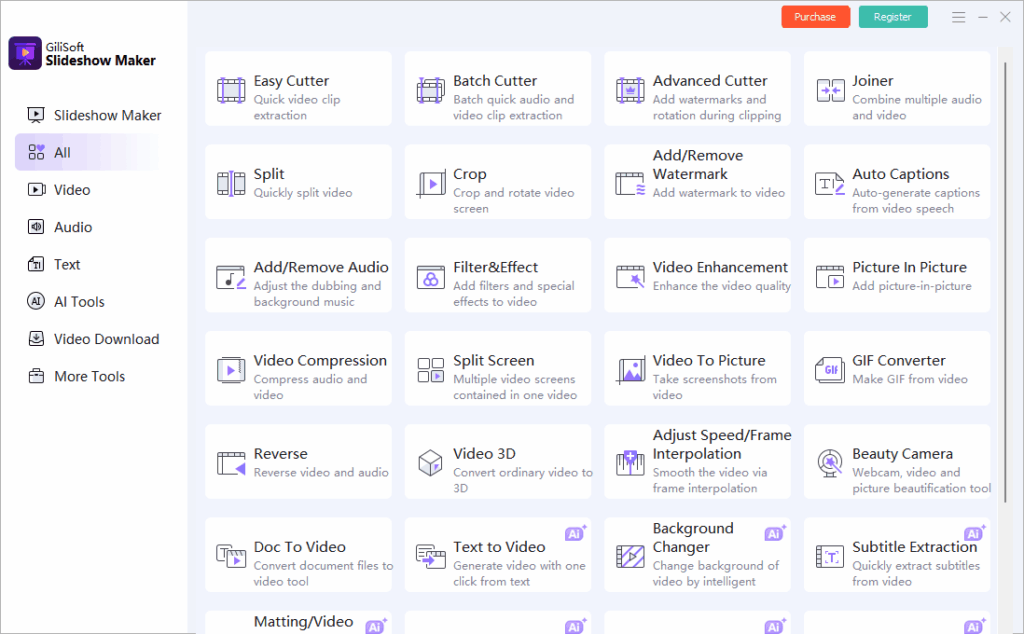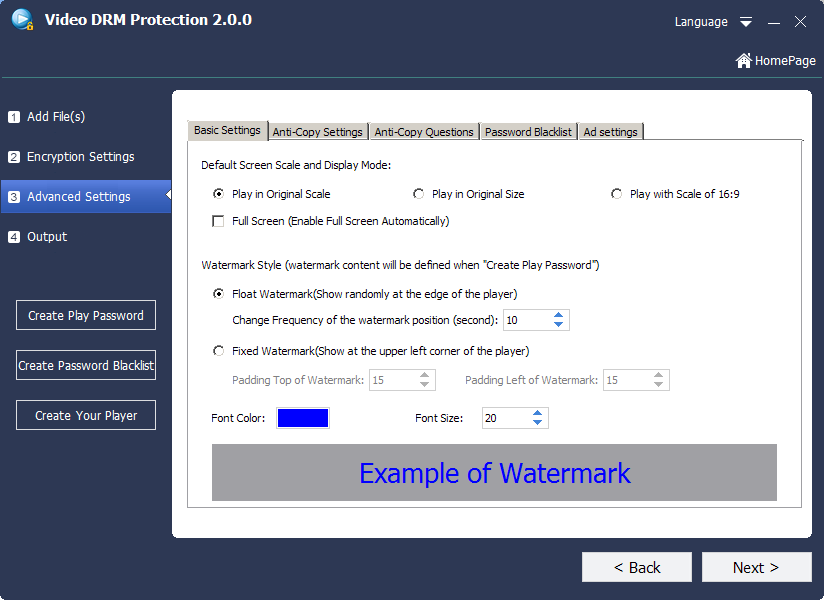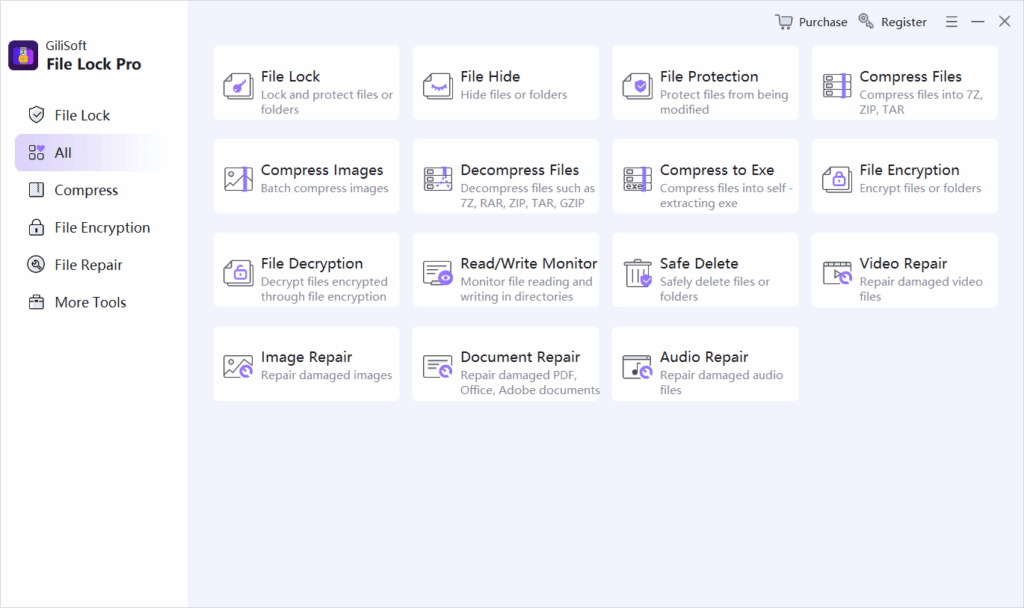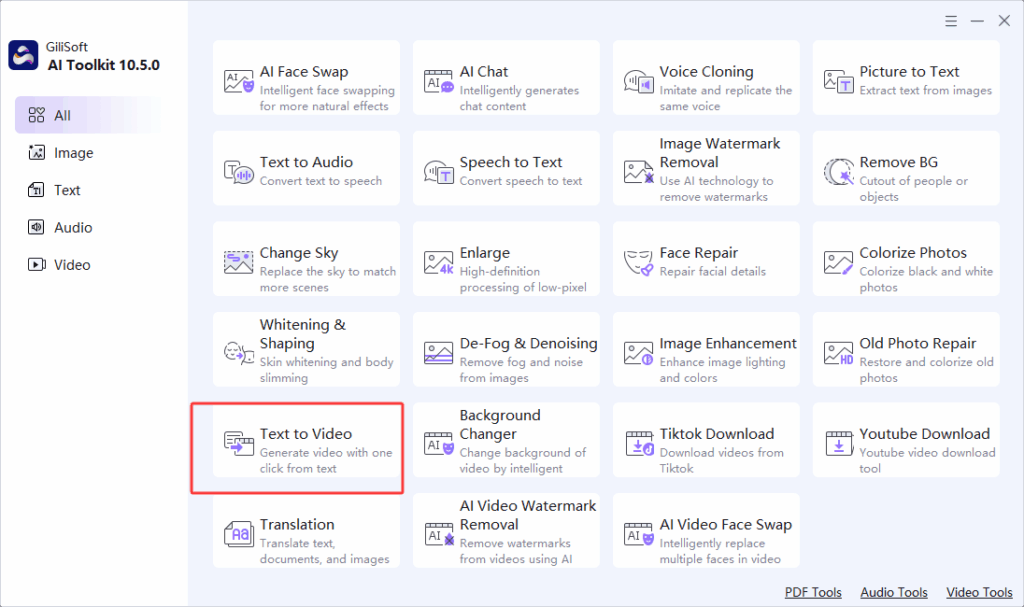I. Core User Groups & Typical Scenarios
Gilisoft LockVid, centered on “video encryption + exclusive format protection + efficient playback,” caters to users needing secure video distribution with convenient playback experiences:
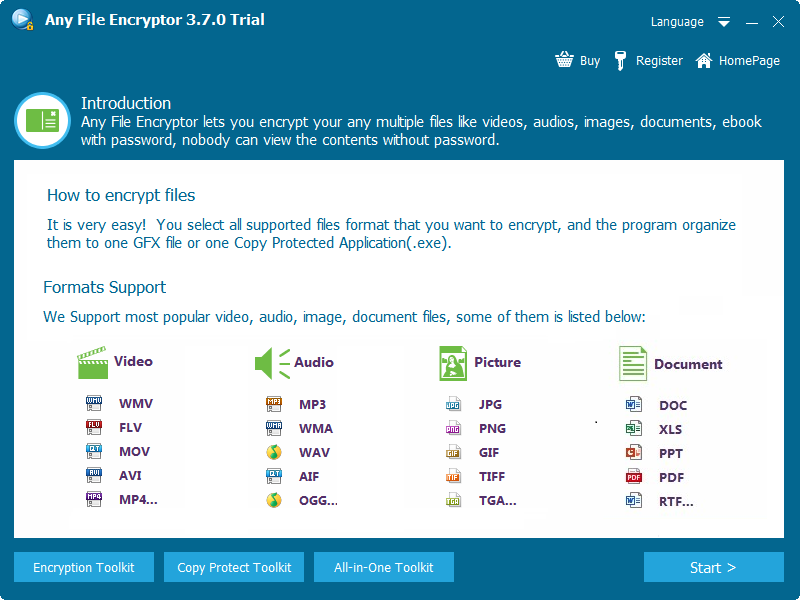
- Small and Medium Educational Institutions & Training Teams
These users require encrypting course videos for students to prevent unauthorized sharing while ensuring quick access. For example, a vocational training institution converts practical operation videos to GFX format. Students can instantly watch by entering a password via the dedicated player, avoiding delays from decryption—especially valuable for large video files. - Individual Creators & Small Studios
Photographers and independent filmmakers use GFX format to protect unreleased works while enabling easy viewing for partners or clients. A wedding photographer, for instance, sends high-definition footage in GFX format to clients, who can browse quickly via the dedicated player without decryption, balancing security and communication efficiency. - Enterprise Internal Video Management
Businesses encrypt internal training or product introduction videos, allowing employees to open them directly via the dedicated player without decryption. For a small enterprise, its large new-employee training video, encrypted with Gilisoft LockVid, lets staff play it with a single click—saving time on lengthy decryption and avoiding extra storage usage from decrypted files. - Privacy-Conscious Individual Users
Users encrypt private videos (e.g., family recordings) on phones or computers, with standout advantages on mobile devices. Converting videos to GFX format lets users play them directly on storage-limited phones without decryption, protecting privacy without consuming space with temporary files.
II. Unique Market Positioning
In a crowded encryption tool market, Gilisoft LockVid stands out with its “GFX exclusive format + decryption-free playback + dedicated player” combination:
- vs. General Encryption Tools (e.g., VeraCrypt, AxCrypt)
VeraCrypt, a professional encrypted container tool, enables video access by “mounting” encrypted volumes (simulating virtual disks). Once mounted, videos can be opened directly with players, with no temporary files—excelling in system-level encryption security for professional scenarios. However, its workflow (manually selecting containers, entering passwords to mount) poses barriers for non-technical users. Mobile support is limited (Android version with simplified features and device-dependent compatibility), lacking cross-platform convenience.
AxCrypt focuses on single-file encryption, using AES-256 for security. Encrypted files can be decrypted and opened directly via associated programs, efficient for small files. But for large videos, decryption requires restoring to original formats—time-consuming, storage-heavy, and risking secondary distribution post-decryption.
Gilisoft LockVid’s GFX format skips mounting or full decryption. Its dedicated player reads encrypted data and decodes in real time in memory, enabling playback within seconds of clicking. No temporary files are generated, making it friendlier to non-technical users and better suited for cross-platform video distribution.
- vs. Compression-Based Encryption Tools (e.g., ZIP, RAR, 7-Zip)
ZIP, RAR, and 7-Zip, classic compression tools, use encryption for file archiving/transmission—excelling in compression ratio and compatibility for multi-file packaging. However, playing encrypted videos requires decompression to original formats, with time increasing with file size (e.g., 5GB videos take 5–10 minutes). Decompressed files are fully exposed, risking leaks and doubling storage usage (compression package + decompressed files).
Gilisoft LockVid’s GFX format plays directly via the dedicated player, avoiding decompression waits and original file generation—eliminating time and space waste, ideal for pure video encryption.
- vs. Other Video Encryption Tools
Some video encryption tools protect content by modifying video headers or adding password layers, aligning more with video characteristics. But most still require decryption to common formats for playback—similar to compression-based tools, with issues like decryption delays and temporary files.
Gilisoft LockVid’s GFX format integrates encryption and playback via its dedicated player, skipping decryption entirely—saving time and avoiding storage usage from temporary files, a core advantage.
III. Core Features of GFX Format
GFX, Gilisoft LockVid’s signature design, revolutionizes encrypted video experiences with “decryption-free playback + dedicated player direct reading”:
- Decryption-Free Playback: Time-Efficient
GFX integrates encrypted video data with playback logic. The dedicated player reads encrypted content and decodes it in real time in memory—no need to decrypt to original formats. Whether 1GB short clips or 20GB HD long videos, users can play them instantly, saving minutes to hours of decryption—critical for time-sensitive scenarios (e.g., classroom teaching, urgent meeting videos). - No Temporary Files: Storage-Saving
No decrypted temporary files are generated during playback; the original video remains encrypted. Playing a 10GB GFX video uses only 10GB (the file itself), while traditional tools require 20GB (encrypted file + decrypted original)—a boon for storage-limited devices (e.g., external hard drives, older computers). - Highly Adaptable Dedicated Player
The lightweight dedicated player requires no complex installation, optimized for GFX playback across Windows, macOS, and Android. Users need only enter credentials (e.g., passwords) to play, with lower barriers than traditional tools’ “decrypt + open with general players” workflow.
IV. Comparison with Global Leading Encryption Tools & Encryption Principles
| Product | Decryption Needed Before Playback? | Temporary Files Generated? | Time to Play 10GB Video (Including Preparation) | Encryption Principle | Key Differences from Gilisoft LockVid |
|---|---|---|---|---|---|
| VeraCrypt | No (requires volume mounting) | No (but original files inside container) | 3–5 minutes (mounting + opening) | Uses encrypted container technology; creates encrypted volumes (virtual disks) with AES/Twofish/Serpent encryption. Unlocked via password and mounted as system-visible disks, with internal files in original formats. | High encryption strength for professional use; but requires manual mounting (high barrier); limited mobile support (simplified Android version); mounted videos in original formats risk accidental distribution. |
| AxCrypt | Yes | Yes | 10–15 minutes (decryption + opening) | Encrypts single files with AES-256, adding .axx extension. Requires decryption to original format for playback. | Suitable for small files with simple operation; but slow decryption for large videos, generates temporary files, and risks post-decryption distribution. |
| NordLocker | Yes | Yes | 8–12 minutes (decryption + opening) | Combines local/cloud encryption with AES-256; encrypted files sync to cloud, requiring password verification and decryption to original formats. | Convenient for multi-device collaboration via cloud sync; but relies on network (limited offline use) and generates temporary files. |
| ZIP/RAR/7-Zip | Yes (requires decompression) | Yes (decompressed files) | 12–25 minutes (decompression + opening) | Encrypts entire compression packages with ZIP 2.0 or AES; requires decompression to original formats for playback. | Combines compression and encryption for multi-file packaging; but decompression time increases with size, and decompressed files have no protection. |
| Gilisoft LockVid | No | No | 10–30 seconds (direct playback) | Embeds encrypted videos in GFX format, integrating encryption algorithms and playback logic. Dedicated player decodes in real time without generating decrypted files. | GFX format + dedicated player enables decryption-free playback with no temporary files, saving time/storage; strong mobile adaptability, low operation barrier, focused on video encryption. |
Conclusion
Gilisoft LockVid’s core strength lies in its “GFX format + decryption-free playback + dedicated player” combination. While respecting competitors’ advantages (e.g., VeraCrypt’s high security, compression tools’ compatibility), it solves traditional encryption pain points in video scenarios: time-consuming decryption, extra storage usage, and complex operations. Especially in mobile support and simplified workflows, its “click-to-play” experience meets the dual needs of secure video protection and efficient use for educational, creative, and individual users—securing a unique and credible position in the video encryption niche.