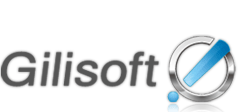- GiliSoft RAMDisk is a powerful tool help me to speed up the internet explorer web browser.
-----------------------Jack
Today the following instructions will help you to Speed Up Internet Explorer through a GiliSoft Ramdisk.
Step 1:
Download and install "GiliSoft RAMDisk " from here.
![]()
Step 2:
Now let's to create a ramdisk to Speed Up Internet Explorer With Ramdisk.
1: Click "Options" button.

2:Check the following check boxs for the ramdisk. Then click OK button to the nexe step.
"Auto-load the image mounted last time"
"Save the image when restart or shut down "
"Save the image when execute sleep or standby "
"Back up the image before saving it "
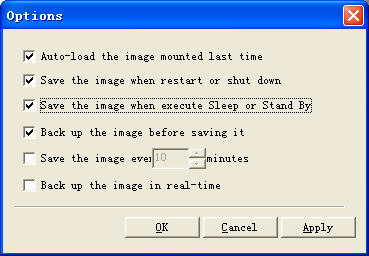
3.Select a file path to store the image of ramdisk.Then click "Complete" button to finish the creating ramdisk for you.
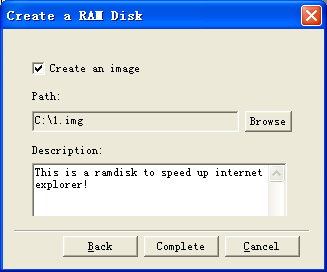
Step 3:
Place the temporary folders into the RAMDisk.
By default your temporary IE storage folder will be on C. You need to redirect this to the RAM disk.
Open Internet Explorer and then click Tools | Internet Options | General. In the Browsing History section, click Settings. In this new window , you will need to make sure the size of the disk space to use is less than the size of the RAM disk you intend on using.After configuring the size, click on the Move Folder button and then relocate the folder to your RAM disk. Click OK when you are done with this task.
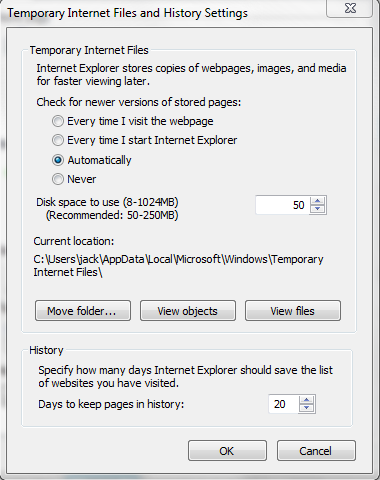
GiliSoft RAM disks are very handy tools for those trying to squeeze out as much performance and/or security as they can from their PCs. Give RAM disks a try and see if you can manage to increase your PC’s or application’s performance.
Download GiliSoft Ramdisk (Speed Up Internet Explorer With Ramdisk) Windows Version
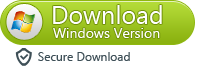
![]() Buy GiliSoft RAMDisk
Buy GiliSoft RAMDisk