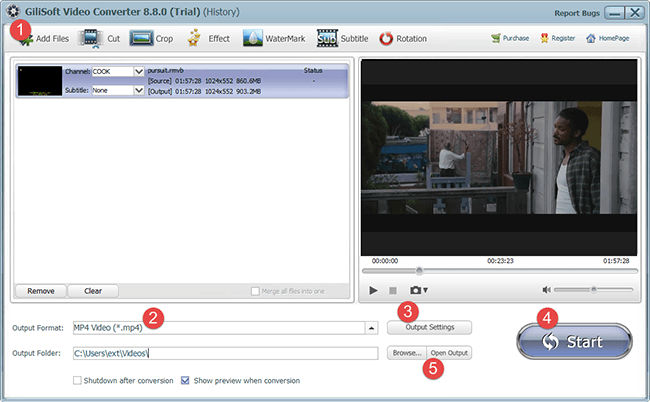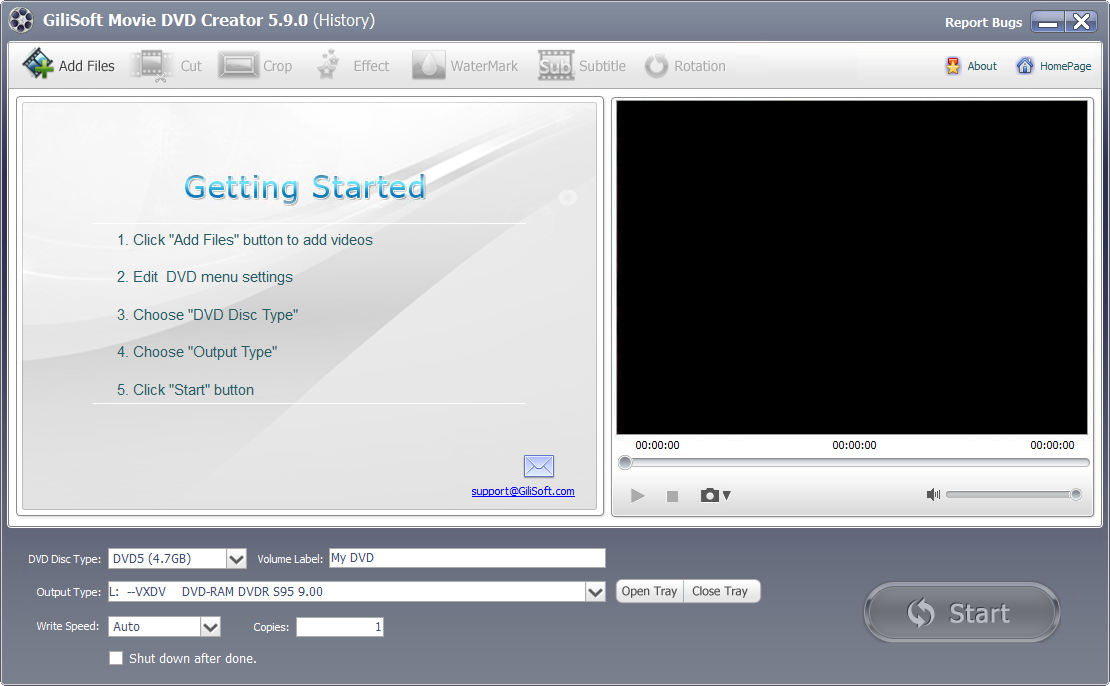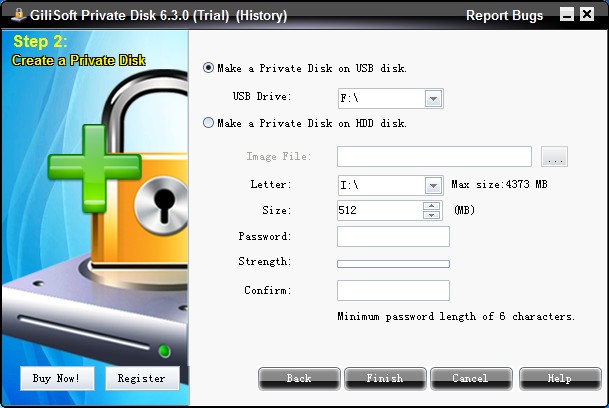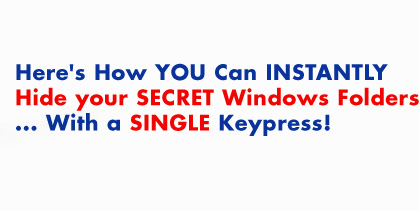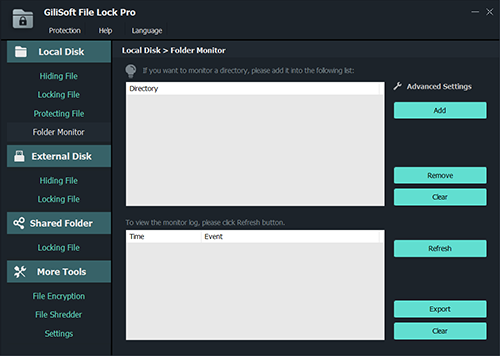Since Windows 7, Windows provide us a great free sound recording application you can use to record sounds – Sound Recorder. All you need is a sound card and a microphone plugged in, or a webcam with a microphone built in. But All your recordings are saved as WMA(Windows Media Audio) files.
Free Sound Recorder is a FREE sound recorder which can capture various sound input to WAV, MP3 and OGG formats. The sound recording utility is capable of recording from CD player, line in, microphone, internet radio, tape cassette and anything your can hear from your computer. As a voice recorder, it can also record human voice from.
Key Features
- Free Sound Recorderis a FREE audio sound recorder.
- Supports multiple sound card input.
- Record various sound input to WAV, MP3 and OGG.
- CD quality audio recording.
- Extremely resource friendly, CPU usage is below 1% on some new computers.
- As a voice recorder, it is can also record human voice from microphone.
- Intuitive output file management.
- Diagnose and print detailed sound device info.
- This free audio sound recorder uses the latest Lame MP3encoder which is generally believed as the the best MP3 encoder.
- Supports majority of modern sound cards: multi channel/professional/external USB sound cards.
- Supports several sound cards at the same system.
- This Sound Recording freeware supports on-the-fly ripping, in other words, it does not generate temporary files during the ripping process.
- All events are logged for future diagnosis.
- The last but not the least, this Sound Recorder is Windows XP compatible and works with Windows 10 .