Best Folder Lock Software for Windows 10,11
- Over half of us have naked pictures of us on our PCs. Many end up unwanted on the web.
- $4 Billion were lost from the US economy as a result of data breaches.
- The cost of a stolen laptop to your business is on average $53 000.
- Company directors can go to jail for failing to encrypt sensitive information.
- Half of the divorces in the United States name porn as the culprit.
- Malware can upload files from your computer to the internet, for anyone to access
Secure your privacy with Folder Lock Software for Windows 10 to protect your important and personal files from anyone else who might use your computer or when your computer is shared at work. We would like for Microsoft to release a Windows version that allows users to password protect specific folders that contain sensitive data. Until that happens, if you want to do this, you have to use third-party software made by other companies. Now let me show you the Best Folder Lock Software for Windows 10 – Gilisoft File Lock Pro.
How to lock files, folders, and drives with Folder Lock Software for Windows 10?
1) How to password protect files, folders, and drives on local disk.
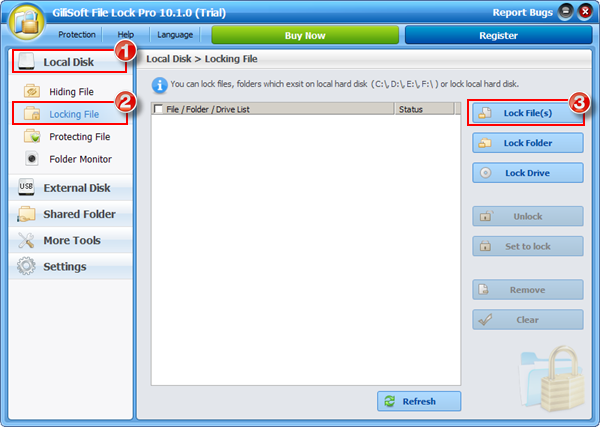
 Run Gilisoft File Lock Pro, and then click on the “Local Disk ” module.
Run Gilisoft File Lock Pro, and then click on the “Local Disk ” module.
 Select “Locking File” under the module of “Local Disk”.
Select “Locking File” under the module of “Local Disk”.
 Click on the “Lock File(s)”, “Lock Folder”, “Lock Drive” button to select the file you want to password lock.
Click on the “Lock File(s)”, “Lock Folder”, “Lock Drive” button to select the file you want to password lock.
2) How to password protect files, folders on external disk.
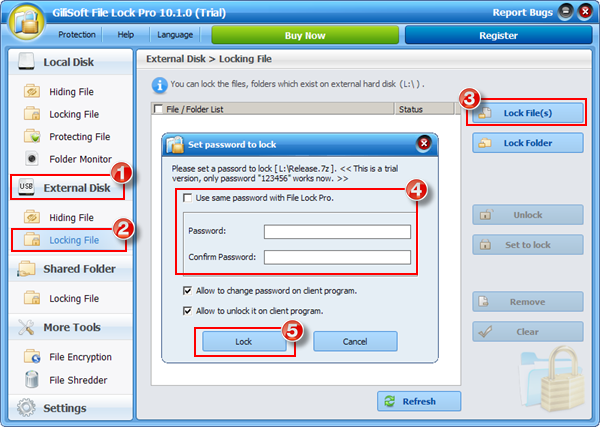
 Run Gilisoft File Lock Pro, and then click on the “External Disk ” module.
Run Gilisoft File Lock Pro, and then click on the “External Disk ” module.
 Select “Locking File” under the module of “External Disk”.
Select “Locking File” under the module of “External Disk”.
 Click on the “Lock Files” button to select the file you want to password protect.
Click on the “Lock Files” button to select the file you want to password protect.
 Set the password and Click “Lock” button to complete. (You can use the master password or set a new password to lock.)
Set the password and Click “Lock” button to complete. (You can use the master password or set a new password to lock.)
3) How to password protect shared network folder.
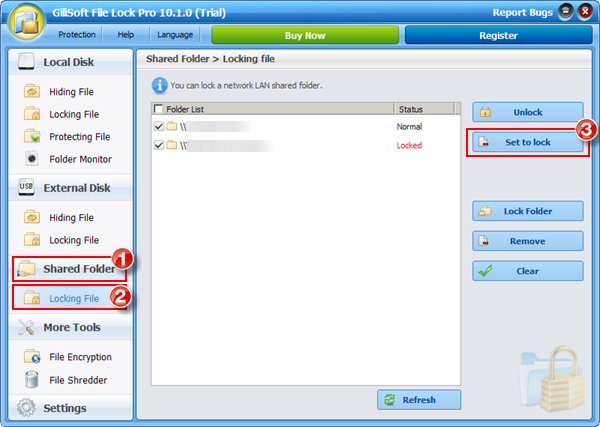
 Run Gilisoft File Lock Pro, and then click on the “Shared Folder” module.
Run Gilisoft File Lock Pro, and then click on the “Shared Folder” module.
 Select “Lock Files” under the module of “Shared Folder”.
Select “Lock Files” under the module of “Shared Folder”.
 If the shared folder appears in the folder list, please click on the “Set to lock ” button to lock. If you have not found the shared folder, please click “Lock Folder” to lock the shared folder you want to password protect.
If the shared folder appears in the folder list, please click on the “Set to lock ” button to lock. If you have not found the shared folder, please click “Lock Folder” to lock the shared folder you want to password protect.
Gilisoft File Lock Pro ‘s Password Protection Solution make you No Worries of Data Theft,No Worries of Privacy Leaks. With only one password, you can lock and unlock important office documents, photos, videos, and other items in any format and any amount at the same time. It keeps locking your important data. Even if your PC is threatened by malicious attacks, without unlocking them by entering the password you set, your files can not be stolen and are kept safe. It securly protect your important and personal files from anyone else who might use your computer or when your computer is shared at work.