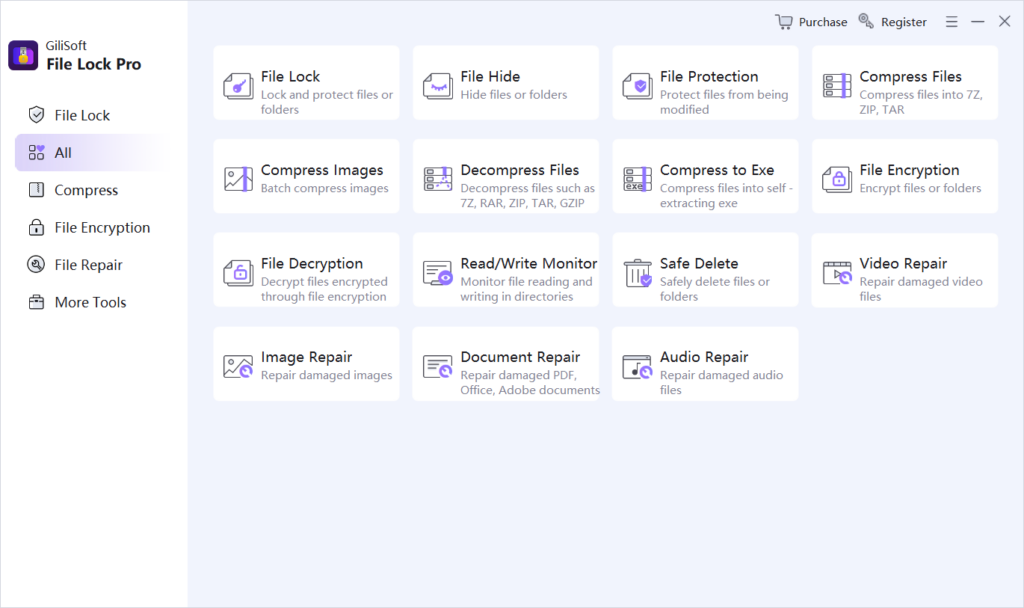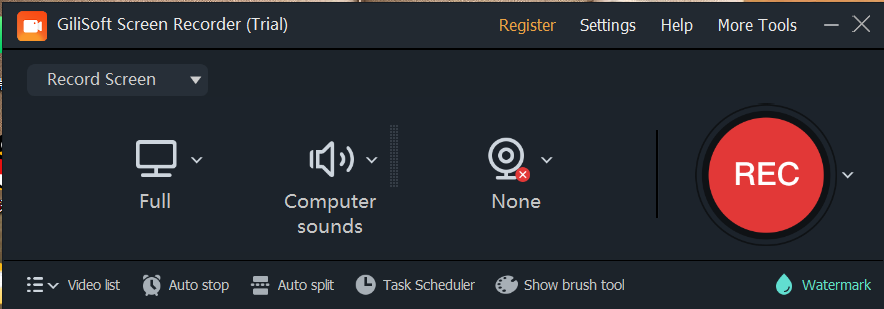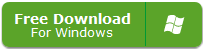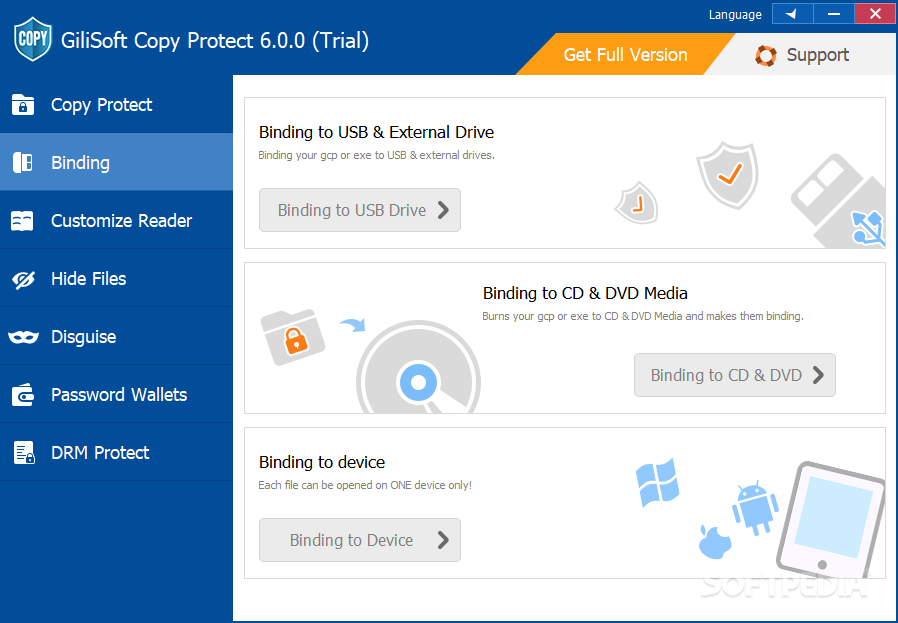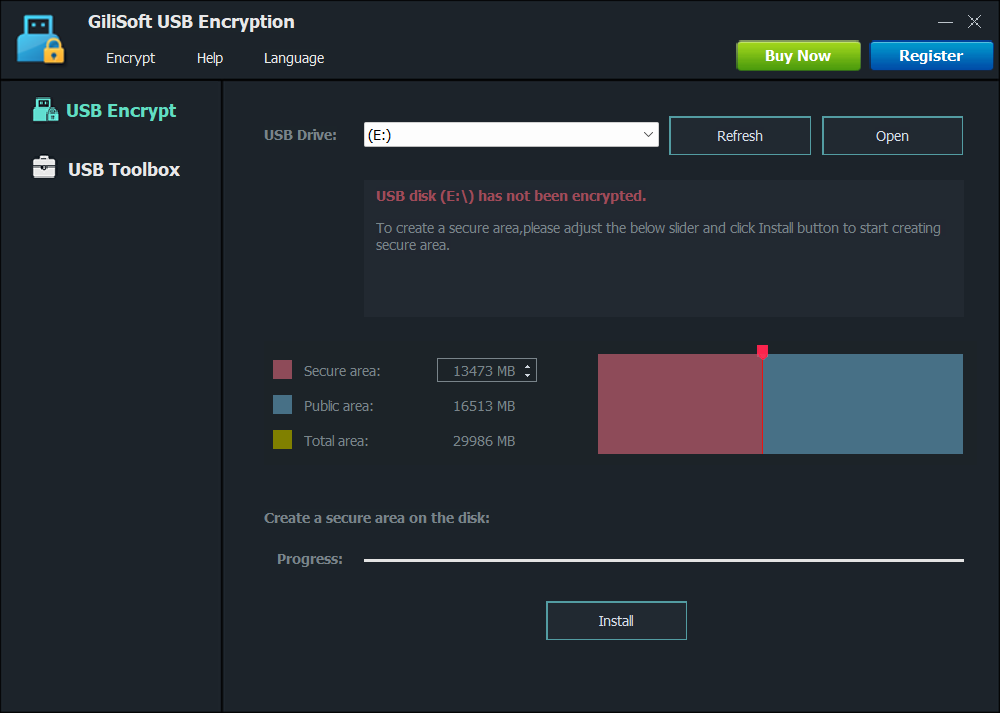In the digital age, the threat of unauthorized copying and dissemination of valuable media content looms large. Consider the case of Michelle, who reached out with a pressing concern: “Good Afternoon, I need help. I am using gilisoft copy protection. I use GCP format or EXe format which is not a problem. What can I tick to make sure that the other person cannot copy the videos or photos to the other memory sticks especially with the exe format. What can I tick so that the person cannot open the videos on the computer after copying them. They should only be able to watch it on the memory stick especially with the exe format.”
Michelle’s query is a common one, highlighting the need for a robust content protection solution. In the market, there are several competitors like Veracrypt, BitLocker To Go and USB Secure, but Gilisoft Copy Protection still stands out.
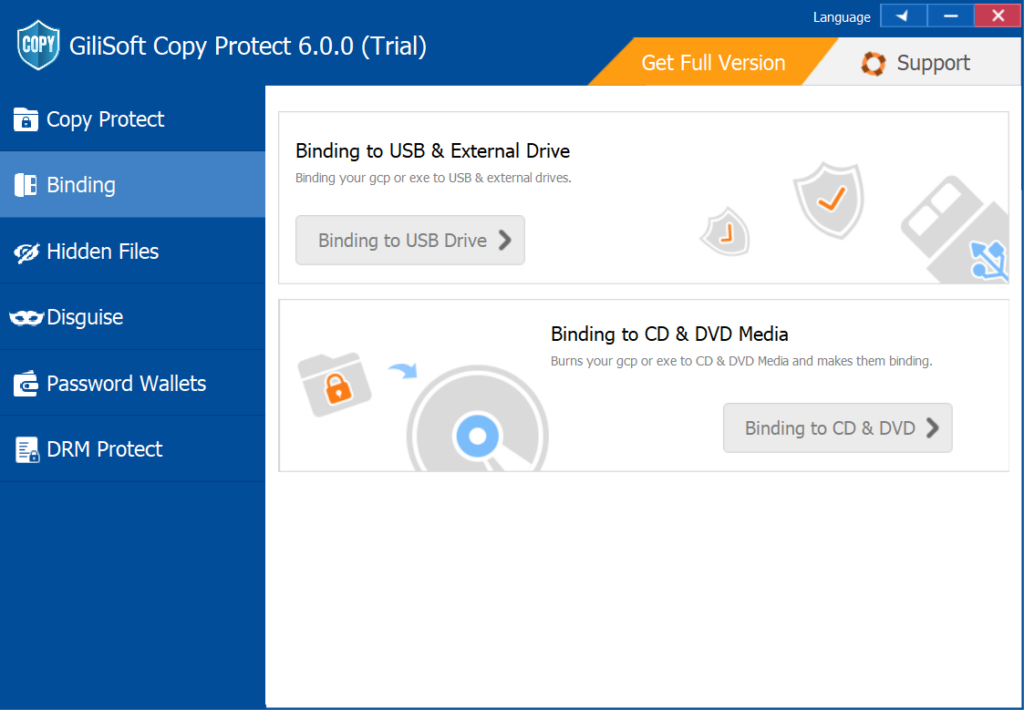
Tailored Protection for Every Need
Whether you, like Michelle, are working with the GCP format or the EXE format, Gilisoft Copy Protection offers unparalleled flexibility. Veracrypt, as a free and open-source option, mainly focuses on using complex encryption algorithms for disk encryption2. In contrast, Gilisoft Copy Protection adapts seamlessly to various storage mediums and file formats, ensuring that your digital assets, be it videos or photos, are safeguarded regardless of where they are stored.
Prevent Unauthorized Copying to External Memory Sticks
Gilisoft Copy Protection addresses Michelle’s worry about preventing the copying of videos and photos to different memory sticks, especially when in the EXE format. While BitLocker To Go is a powerful full disk encryption tool for removable storage devices provided by Microsoft, it may lack the specific granularity of control that Gilisoft Copy Protection offers2. Gilisoft Copy Protection, with a few intuitive settings, creates an impregnable barrier against such unauthorized transfers, which many competitors struggle to achieve.
Restrict Viewing to the Original Memory Stick
The ability to restrict video viewing to the original memory stick, as Michelle desired, is another remarkable feature of Gilisoft Copy Protection. USB Secure can protect data on USB drives through password settings, but it may not offer such strict limitations on restricting viewing to the original device4. Gilisoft Copy Protection, on the other hand, ensures that your content is consumed only as you intended.
User – Friendly Interface
Despite its advanced security features, Gilisoft Copy Protection doesn’t overwhelm users with complex procedures. Its user – friendly interface, as demonstrated by how it can address Michelle’s concerns without her needing extensive technical knowledge, guides users through the setup process with ease. In contrast, some competitors might have a steeper learning curve, making it less accessible to ordinary users.
Conclusion
In a digital landscape filled with content – stealing risks, Gilisoft Copy Protection stands as a reliable protector. It combines a comprehensive set of features, from format – agnostic protection to stringent access controls, to safeguard your videos and photos. As seen from Michelle’s experience, when compared to other solutions like Veracrypt, BitLocker To Go and USB Secure, it clearly offers more in terms of adaptability, precision, and user – friendliness. So, if you’re looking to secure your digital world, Gilisoft Copy Protection is the answer.