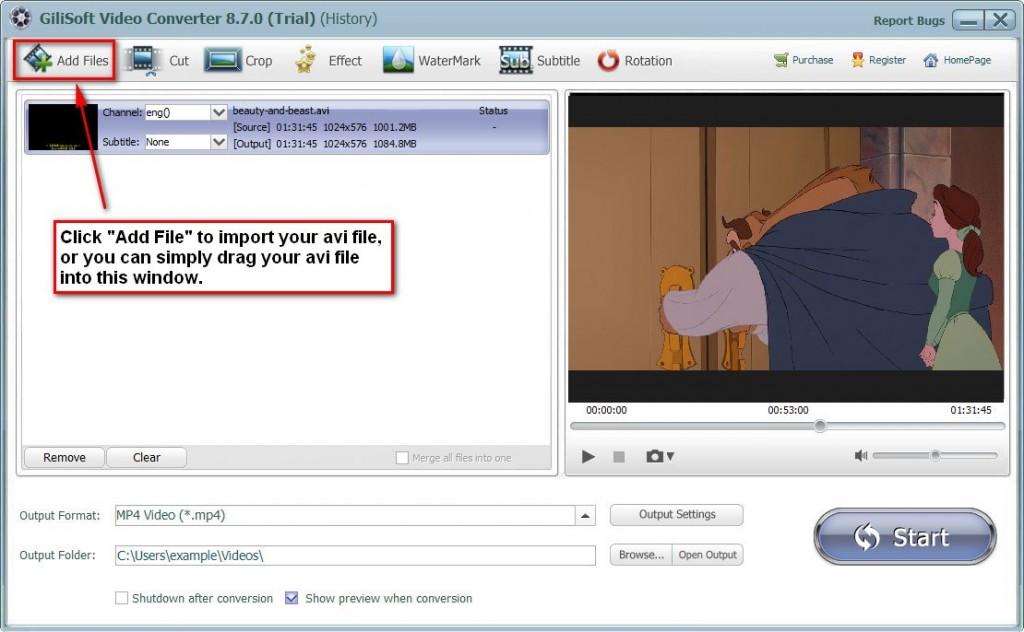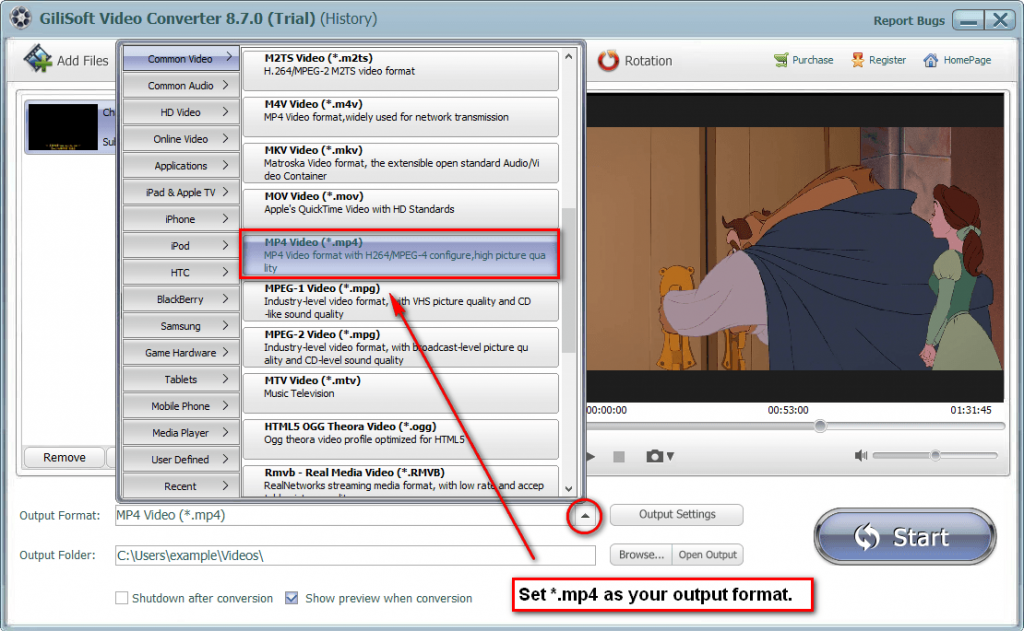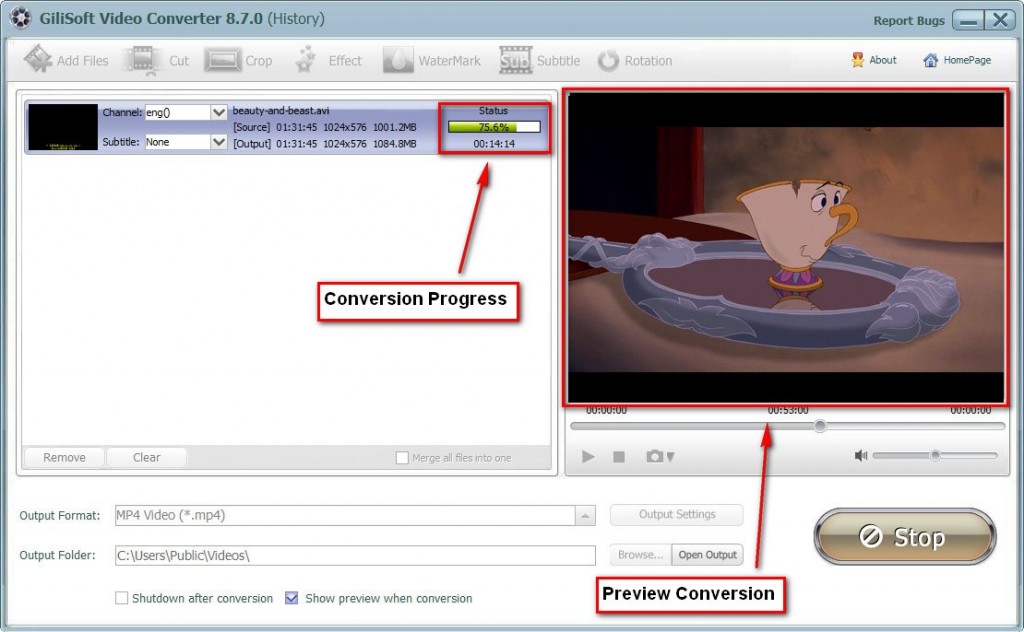To convert avi to mp4 is very easy, the only right thing you need to do is choosing a fast and easy converter. Gilisoft Video Converter is such an avi to mp4 conversion tool.
The usage of Gilisoft Video Converter is quite easy, just follow the guide below, you will find the easiest way to convert your avi to mp4.
Step 1 >> Download and install video converter
Gilisoft Video Converter is an all-in-one converter that support most popular video formats. Details on more supported formats.
Step 2 >> Import your AVI format files into Video Converter
Run Gilisoft Video Converter, click on the “Add Files” button on the left top of the main screen to import your AVI format source file. You can also simply drag and drop your AVI format source file into the main window of Video Converter.
Step 3 >> Set up your Output format (default MP4)
If you only need to convert your AVI file to MP4 format, just keep the output format as default. Besides that, Video Converter provides you with multiple output formats options, you can choose and set your expected output format.
Step 4 >> Start the AVI to MP4 conversion
Click on the BIG “Start” button to start conversion. You can preview the whole conversion process through the preview window during conversion. When finished, you can find the target file in the “Output Folder”