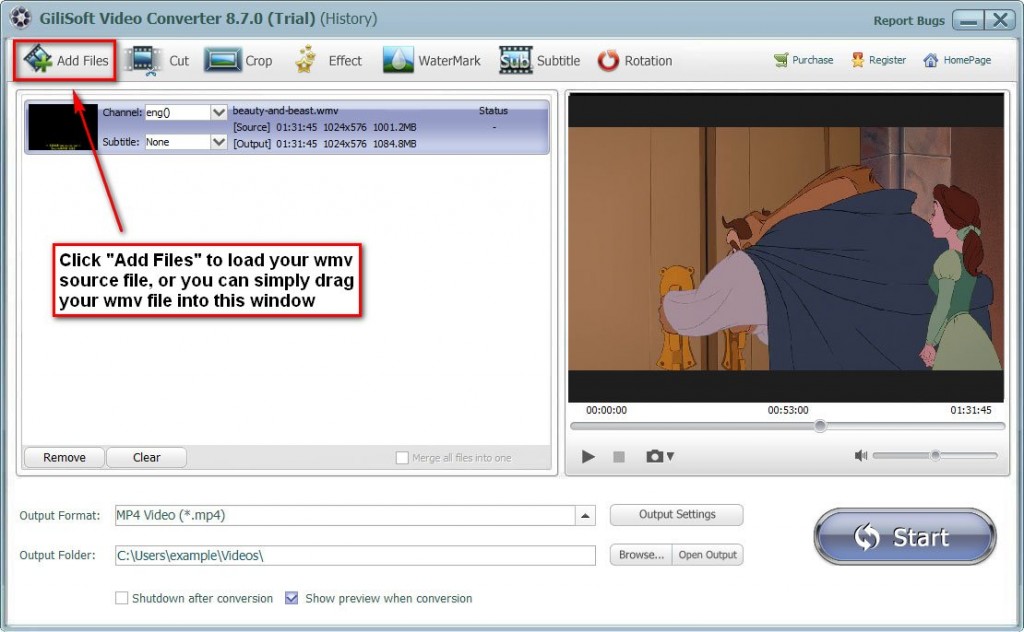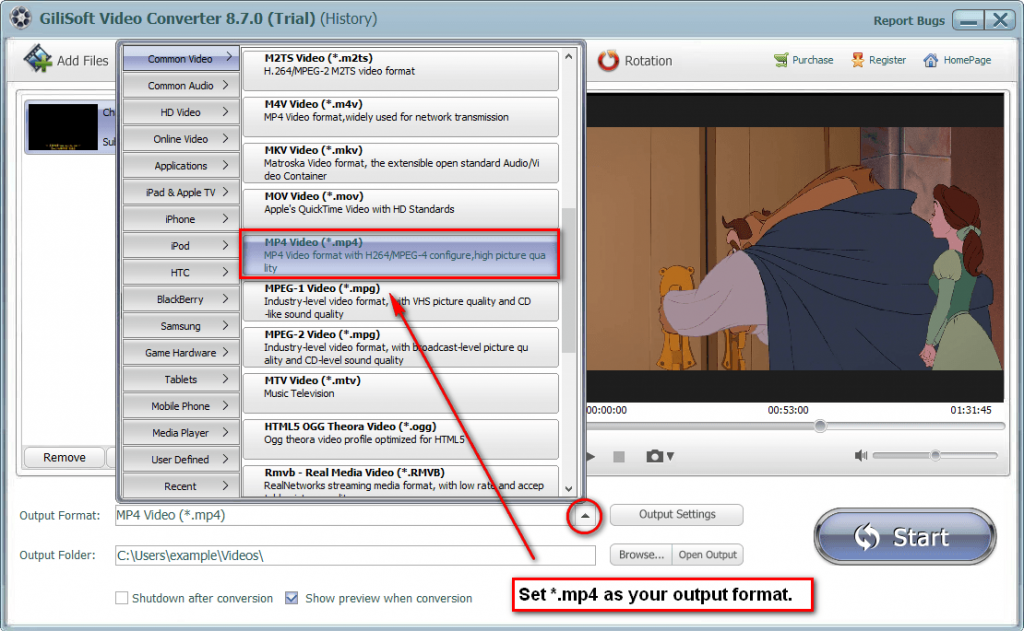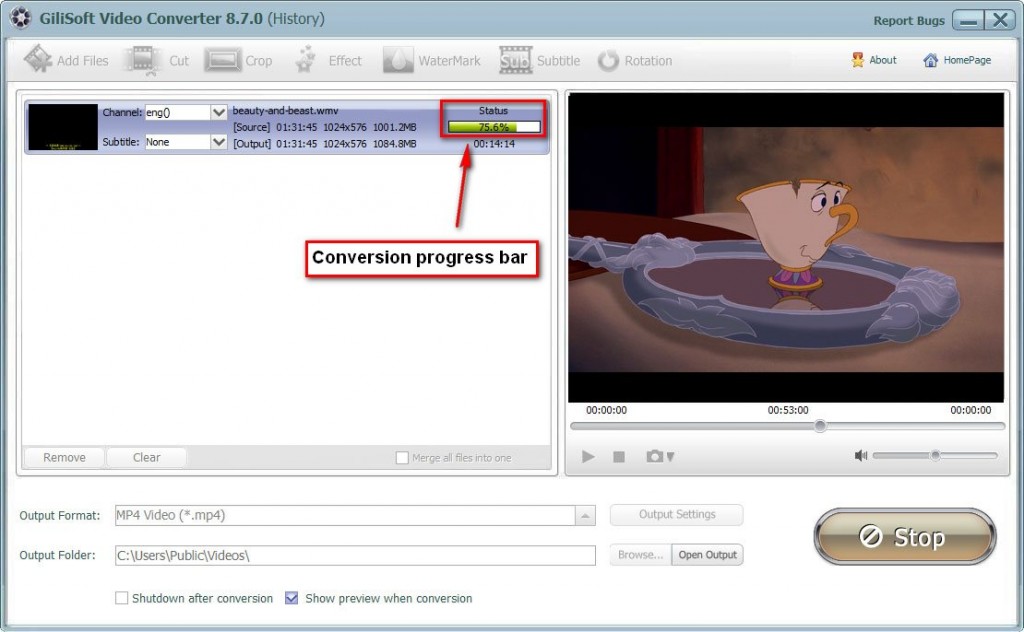Upset of can’t converting WMV to MP4 as you want? Gilisoft Video Vonverter is an ideal converter, with which you can convert WMV to MP4 speedy without quality lost!
Gilisoft Video Converter is quite simple, just follow the steps below shows, you can complete the conversion in the fastest way!
Step 1 >> Download and install video converter
Gilisoft video converter is an ideal converter with high speed and supports all most popular video formats, Details on more supported formats.
Step 2 >> Add your WMV format files in Gilisoft video converter
Run the Gilisoft video converter, click on the “Add files” button on the left top of the interface to add the WMV format files you want to convert, you can also simple drag and drag your WMV format source files into main screen of the video converter.
Step 3 >> Edit your WMV format files if you want
Before the conversion, you can edit the unsatisfied video by clicking the buttons on the top of the interface such as video playing effect (brightness, contrast, and saturation), video length and dimension.
Step 4 >> Set up the Output format (default MP4)
If you only want to convert your WMV file to MP4 formats, just keep the output format as default, Besides that, video converter provides you with multiple output formats options, you can choose and set your expected output format.
Step 5 >> Start the WMV to MP4 conversion
Click the “Start” button to pop up the conversion, you can preview the whole process when conversion, when finished, you can find the target file in the “Output Folder”