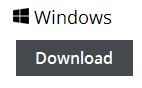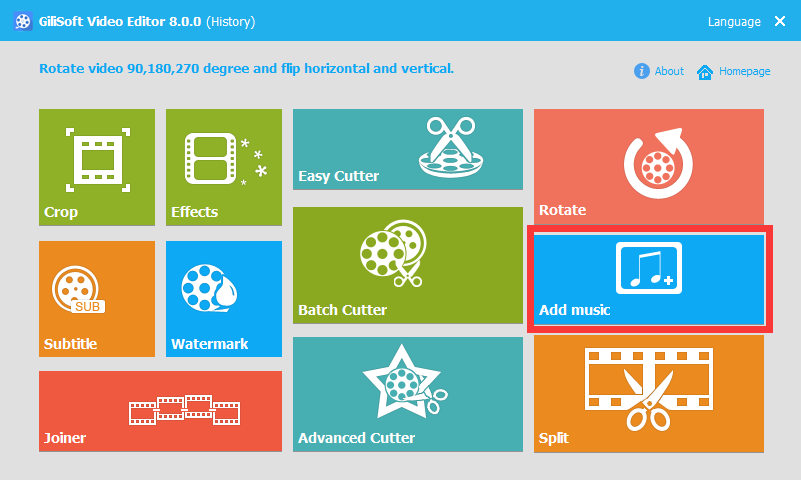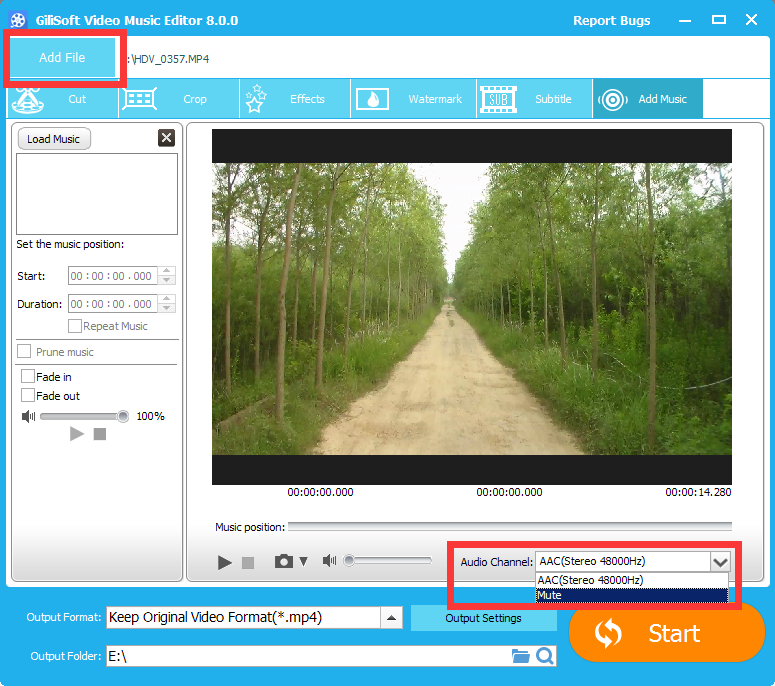Overview
If you don’t like the background music but love its frame of the video, or there are some noises in the video which is recorded by yourself. So we have to remove audio from video file with video quality remained due to the issues we mentioned above.
Audio Remover
If you want to remove sound from video, Gilisoft Video Editor is one of your best choice. Video Editor can assist you in removing audio from video files with format like AVI, MP4, MKV, FLV, VOB, WMV, MOV, etc. Now download and install this program and follow the step and step tutorial below to delete your audio file.
Video Editor – Remove Audio file From Video
One of the functions of Video Editor enables you to split the sound from many video like FLV, MP4, AVI, MOV, etc. You can split audio from video in short time by using this powerful program. Besides, it also allows you to add and edit your own audio file to video.
How to Remove Sound from MP4, AVI, MOV Videos
Step 1. Start Audio Remover
Step 2. Import Video File
Step 3. Remove the Sound of Video
Click Audio Channel and select the “Mute” to remove the original sound. If necessary, you can personalize your video by using other functions.
Step 4. Save the Video
If you want to set the video quality, click the “Output Settings” icon. Then you can select the video quality, Encoder, Resolution, Frame Rate and Bit Rate here. Now click the “Start” icon to save the video without original sound.
Conclusion
With this program, you can easily delete sound from MKV, MP4, AVI, MOV, WMV, FLV, etc. Besides acting as a professional audio remover, it is also a powerful Video Editor which provides various editing functions to make a stunning video. Download from below link on your Window and starting enjoying right now.