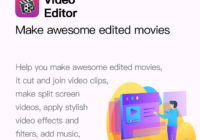Keep Data Security With Best File Protector Software
Keep Data Security With Best File Protector Software Do you experience problems with office documents security? Do you need an easy and affordable solution right? Use Gilisoft File Lock Pro – the best file protector software to provide the proper level of valuable financial or technical documents security in your company. Store and exchange your… Read More »