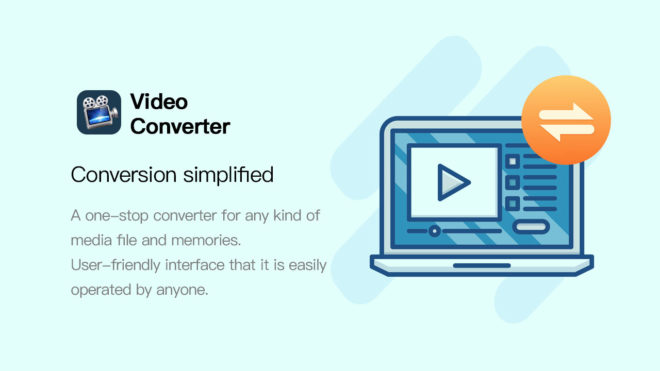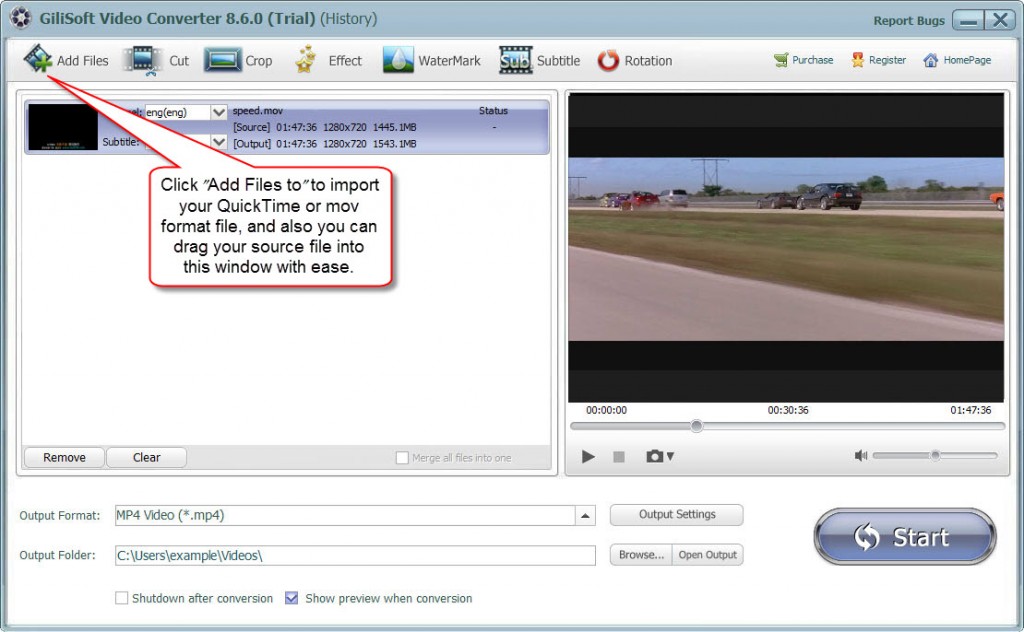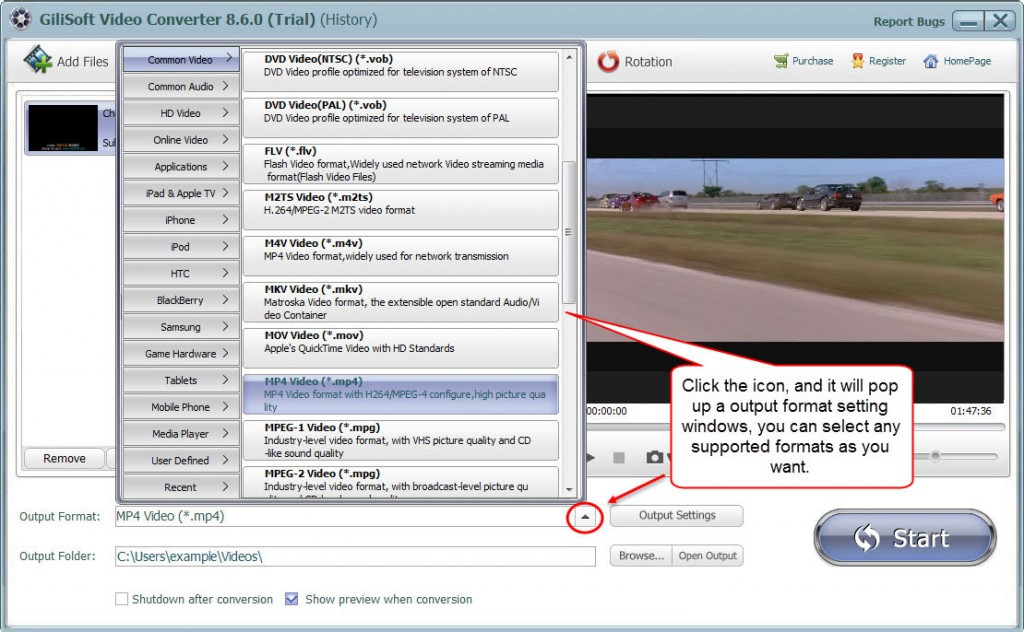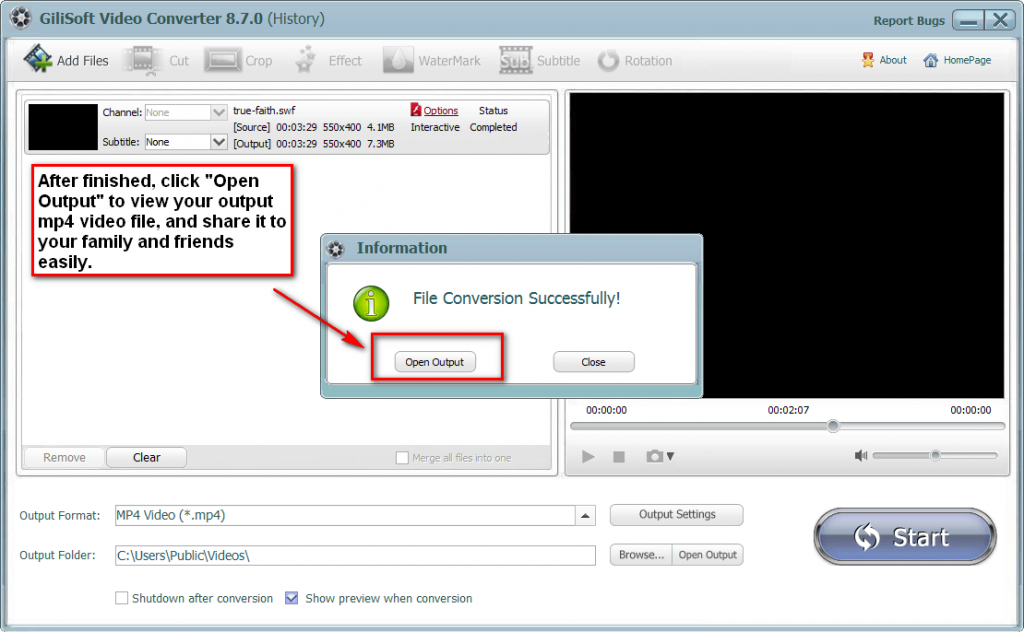Many people like to stay at home to play games or watch TV shows on weekends, but we occasionally encounter some problems when watching videos. For example, after downloading some videos of a certain format to the mobile phone, we find that they cannot be played at all. What should I do? manage? In fact, it can be solved only by the operation of video format conversion. Generally, the conventional video formats supported by mobile phones are MP4 format, so today I will talk about the video format conversion method of M4V to MP4!
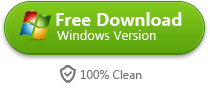
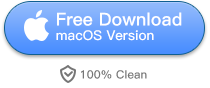
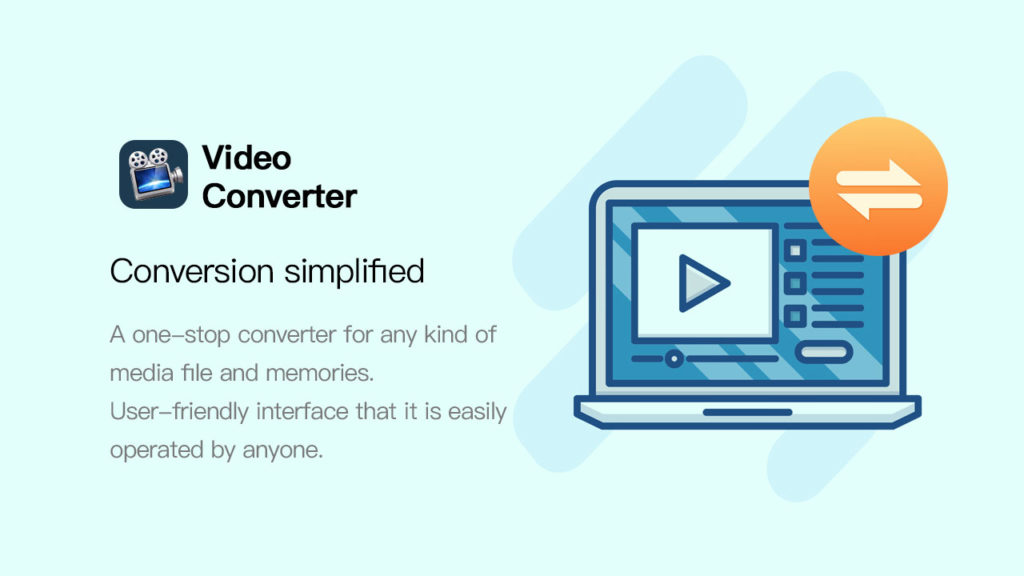
How to convert M4V to MP4
- How to convert M4V to MP4 online
The first method is relatively simple. You can directly complete the operation of M4V to MP4 online without downloading any software. You only need to use the [Online Conversion] tool on the [Quick Video] website.
First of all, we open the [Quick Video] website, find the [Online Conversion] function in the menu bar at the top of the page, and click on the video format conversion operation page.
online video conversion
After entering the operation page of video format conversion, you can see that there are many options to choose from in the conversion list on the left. We click [M4V to MP4], and then click the [Click to select file] button in the middle to import the video. document.
upload video
After successfully importing the video, we can select [Start Conversion] to convert the M4V video into MP4 format and export and save it. If you need to force operation, you can click [Continue to add] to import multiple video files and then convert them.
Online M4V to MP4
In addition, it should be noted that due to the online video format conversion of the website, there are certain restrictions on the size of the video file. The maximum size of a single video file cannot exceed 20MB, otherwise it cannot be uploaded to the website~
- How to convert M4V to MP4 with software
Although the first online conversion method is more convenient, it is still lacking in functionality, and there is also a limit on the size of video uploads. If you want to achieve unlimited and efficient video format conversion, it is better to try this [Swift Video Converter] software.
download immediately
We only need to open the [Quick Video Converter] software on the computer, and then select the first [Video Conversion] function on the function operation page.
Choose video to convert
After entering the conversion operation page, you can drag and drop or click the add button on the page to import video files.
Importing files
After successfully importing the video, click [Output Format] below to select the video format we need to convert. Here we can choose the MP4 format. In addition, the quality parameters such as resolution, bit rate, and frame number can also be customized according to your own. Custom adjustments are required.
M4V to MP4 audio settings
After confirming the video conversion format and image quality parameters, we can also click [Change Directory] to set the save path after video conversion, so that it will be more convenient to find when you need to consult.
M4V to MP4 audio save path
After all the above preparations are completed, we only need to click the [Convert] button on the right side of the video selection box to complete the M4V to MP4 conversion with one click. If you need to convert more videos in batches, then click the Add button above to import multiple videos, and then click [Convert All] in the lower right corner to be OK.
Well, the above is all about the video format conversion skills of M4V to MP4. Students who need it can follow the steps to try it out. In addition to M4V to MP4, MPEG to MP4, mts to mp4, MKV to MP4 and other operations can also be completed through the above software tool, and the operation is basically not difficult, I hope it can help everyone~
#1 Multimedia Toolkit Suite is able to do almost every multimedia ripping, converting, burning, recording and editing imaginable. With it, you can easily convert and edit video or audio file; create, rip and copy audio CD or Moive DVD; convert photos to video; record audio , record screen & webcam to video etc.