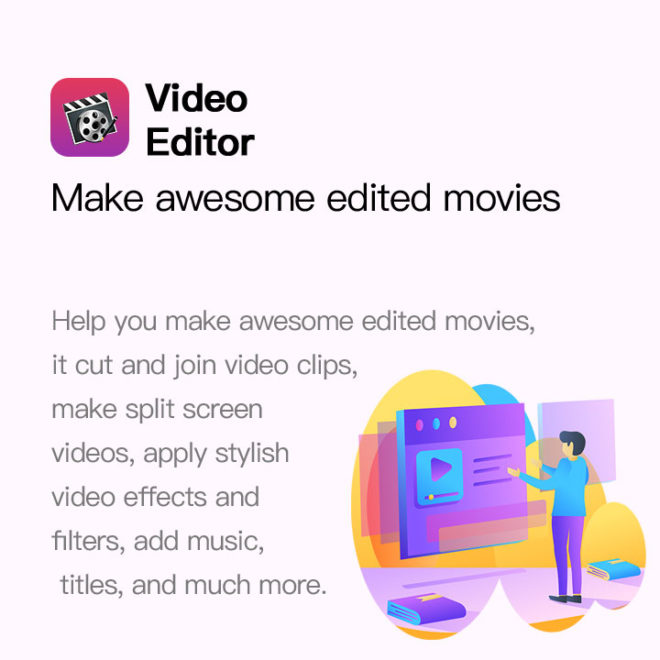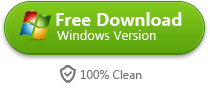Dark Video Need Video Brightness Editor
Sometimes, people shoot camcorder videos that are too dark to see, It might happen that after shooting your home video indoors, in bad light or against the sun, it appears to be too dark or blacked out. Meanwhile, some downloaded videos (e.g. AVI files) need to lighten up to watch better.
Is there an easy way to brighten video so that you can watch them without turning on strong lights?
Yes, here is the solution – Video Brightness Editor (Windows 10 supported). With it, you can brighten up any video quickly and easily.
How to how to lighten up a video with Video Brightness Editor
This article will discuss how to lighten up a video by using combinations of the brightness and contrast features found in the program.
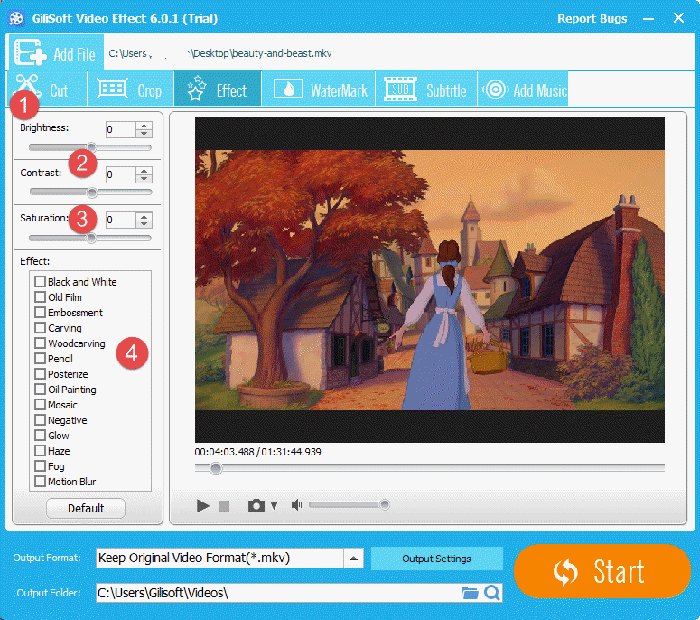
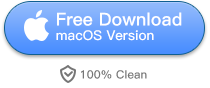
Step 1: Click on “Add Files” button to import the dark video file which you want to brighten up.
Step 2: Adjust Brightness, if your original video is too dark. Adjust Contrast to make your video more sharp. Adjust Saturation to make your video more beautiful. You can also add some pre-designed special effects to your video such as Black and White, Old Film, Embossment, Carving, Woodcarving, Pencil, Posterize, Oil Painting, Mosaic, Negative, Glow, Haze, Fog, and Motion Blur.
To preview the final result in real time, click the Play button to let it go. In such case, anytime when you drag the slider of Brightness and Contrast, you can see the result in real time. Move the slide to brighten the dark video until you get a satisfied result from the preview window.
Step 3: Click “Start” to export the video file.
More User Guide of Video Brightness Editor
- Q 1: How to install Gilisoft Video Editor?
- Q 2: What is the difference in Easy Cutter, Batch Cutter and Advanced Cutter?
- Q 3: How to Cut clips from Video / Audio with Easy Cutter?
- Q 4: How to Cut clips from Video / Audio with Batch Cutter?
- Q 5: How to Cut Video with Advanced Cutter?
- Q 6: How to Join Video/Audio File?
- Q 6: How to Crop Video File in Win 10/8/7?
- Q 7: How to Split Video/Audio File?
- Q 8: How to Rotate Video File?
- Q 9: How to Add Watermark to Video File?
- Q 10: How to Add Subtitles to Video File?
- Q 11: How to Add Effects to Video File?
- Q 12: How to Add Music to Video File?
- Q 13: How to Remove Audio from Video File?
- Q 14: What Video/Audio File Formats does Gilisoft Video Editor Support?
- Q 15: How to cut VOB files?