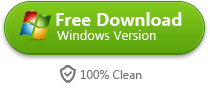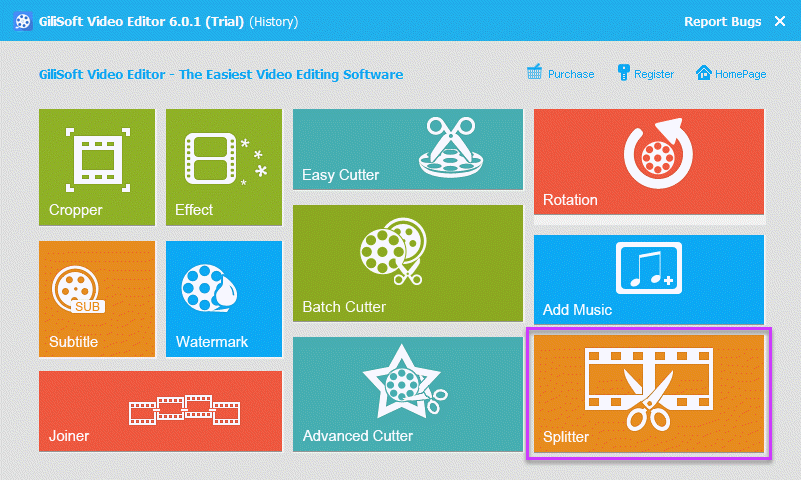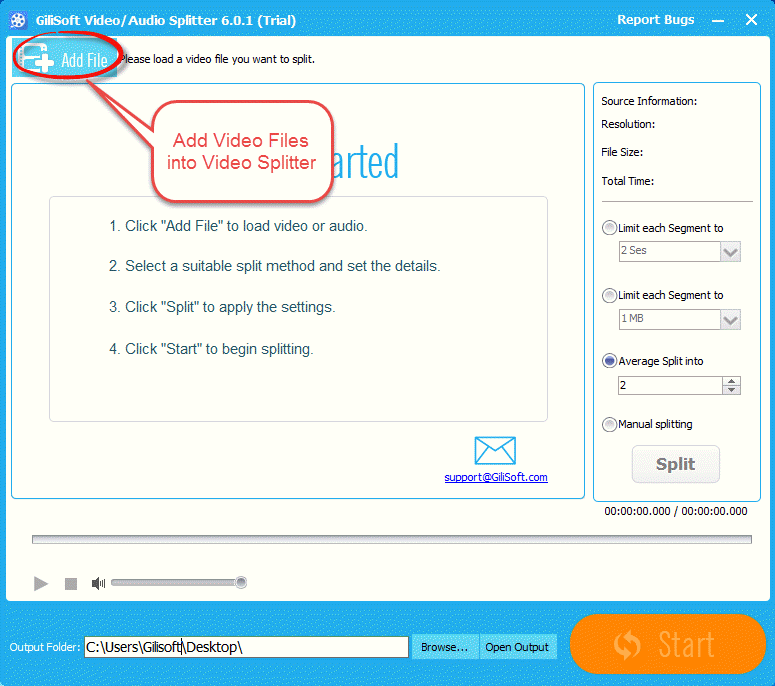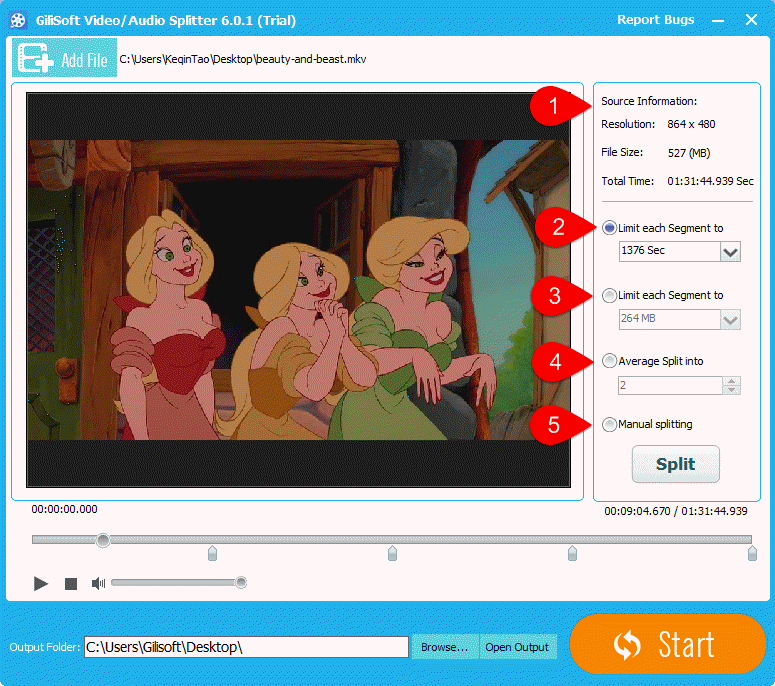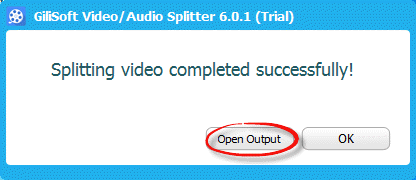Overview
Do you have the requirement that splits a large video file into multiple parts? Or when you try to upload a video file onto YouTube, but you get failed because of maximum file size limitation. If you have encountered these problems we have stated before, that means you need to split your video into multiple parts/clips. But here comes a question, how to split a video into small clips in an easiest and fastest way? Let’s learn this lesson together in this article.
How to Split a Video into Small Parts/Clips
Step 1 >> Choose an Easy to Use Video Splitting Tool
Gilisoft Video Editor is recommended here, which is an all-in-one video editing tool. It can enable you split a large video into small clips no matter what video format is.
Step 2 >> Download and Install
Download Gilisoft Video Editor from the button below.
When downloading is complete, please run the setup file to install it by following its installation wizard. When installation is finished, run the program, you will see the following main screen of the video editor.
This is a powerful video editor. Besides video splitting feature, it also enables you crop, cut, rotate, and join videos and more.
Step 3 >> Load Your Video Files
Choose the “Splitter” module from the main screen. Click on “Add File” button to import your source video files.
Step 4 >> Set Your Splitting Properties
1. The original video information, including Resolution, File size and Total time.
2. Limit each segment to seconds, CD duration, DVD duration or manual enter the time.
3. Limit each segment to size in MB or manual enter the size.
4. Average split video to several segments.
5. Manual splitting mode to make the segments more useful.
Step 5 >> Start Splitting Video Files
When everything is prepared well, the last operation for you is clicking on the big “Start” button to split video quickly. When completes, it will pop up a tips, and click on the “Open Output” to find your split video clips.