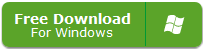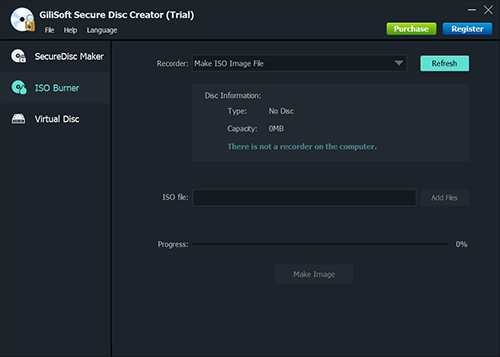Best PDF Editors in 2025: Compare the Top 5 Tools for Efficient PDF Editing
Finding the right PDF editor is essential for smooth document management, whether for professional, academic, or personal use. We’ve reviewed the best PDF editors of 2025 to help you choose the ideal tool. Gilisoft Formathor stands out for its powerful features and user-friendly experience, making it a top choice for versatile PDF editing and conversion.
1. Gilisoft Formathor – Best All-in-One PDF Editor
Gilisoft Formathor offers comprehensive PDF editing capabilities along with multi-format conversion options, making it a strong choice for any PDF-related tasks. Whether you need to edit text, add images, or convert files, Formathor is designed to handle it all with ease.
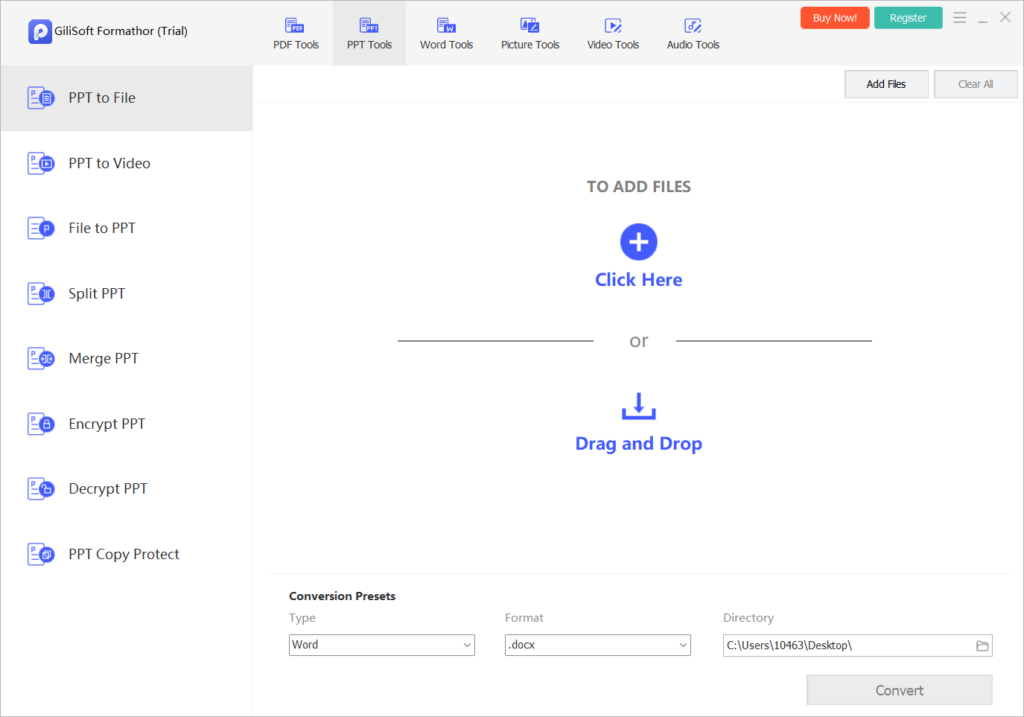
Key Features:
- Comprehensive Editing – Edit text, images, annotations, and signatures within PDFs.
- Multi-Format Conversion – Easily convert PDFs to Word, Excel, PowerPoint, and other formats.
- Batch Processing – Efficiently edit or convert multiple PDFs at once.
- User-Friendly Interface – Accessible for beginners and advanced users alike.
Why We Recommend It: Gilisoft Formathor combines powerful editing with simple usability, making it perfect for anyone needing reliable, multi-format PDF tools.
2. Adobe Acrobat Pro DC – Best for Professionals
Adobe Acrobat Pro DC remains an industry leader in PDF editing, offering advanced tools for creating, converting, and editing PDFs. Although it comes at a premium price, its features are unparalleled for businesses and professional users.
Key Features:
- Advanced Editing Tools – Includes text editing, form creation, and annotation tools.
- Cloud Storage and Sync – Integrated with Adobe Document Cloud for easy sharing and access.
- High-Quality Conversion – Reliable preservation of document formatting.
Best For: Professionals needing comprehensive and high-quality PDF tools.
3. Foxit PDF Editor – Ideal for Business Use
Foxit PDF Editor provides a robust suite of PDF tools, including batch processing and security features. It’s a cost-effective choice with strong Microsoft Office integration, making it ideal for teams.
Key Features:
- Batch Editing and Sharing – Perfect for collaborative work and large projects.
- Strong Annotation Tools – Includes tools for commenting and marking up documents.
- Data Security – Offers encryption and other security features.
Best For: Businesses needing efficient collaboration and document security.
4. Nitro PDF Pro – Affordable Adobe Alternative
Nitro PDF Pro offers a powerful, full-featured PDF editing suite with Microsoft Office integration, making it a competitive alternative to Adobe. However, it lacks built-in cloud storage, which some users may need.
Key Features:
- Batch Editing and Conversion – Process multiple files at once to save time.
- Microsoft Office Integration – Works seamlessly with Office for smooth workflows.
- Customizable Output Settings – Adjust output quality and file size for optimized results.
Best For: Users needing a robust PDF editor without Adobe’s premium price.
5. PDF-XChange Editor – Best Budget-Friendly Option
PDF-XChange Editor provides essential editing tools at a budget-friendly price, with a simple interface suited for basic needs. While it lacks advanced features, it offers solid functionality for light editing tasks.
Key Features:
- Basic Editing Tools – Includes text and image editing.
- Annotation Support – Allows for comments, highlights, and other markups.
- OCR Functionality – Converts scanned documents into editable text.
Best For: Users on a budget who need only basic PDF editing.
Why Choose Gilisoft Formathor?
With its user-friendly design, powerful batch processing, and extensive file compatibility, Gilisoft Formathor delivers excellent PDF editing and conversion. Its versatility makes it a standout choice for users needing efficient, high-quality document management.

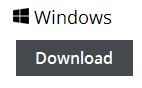
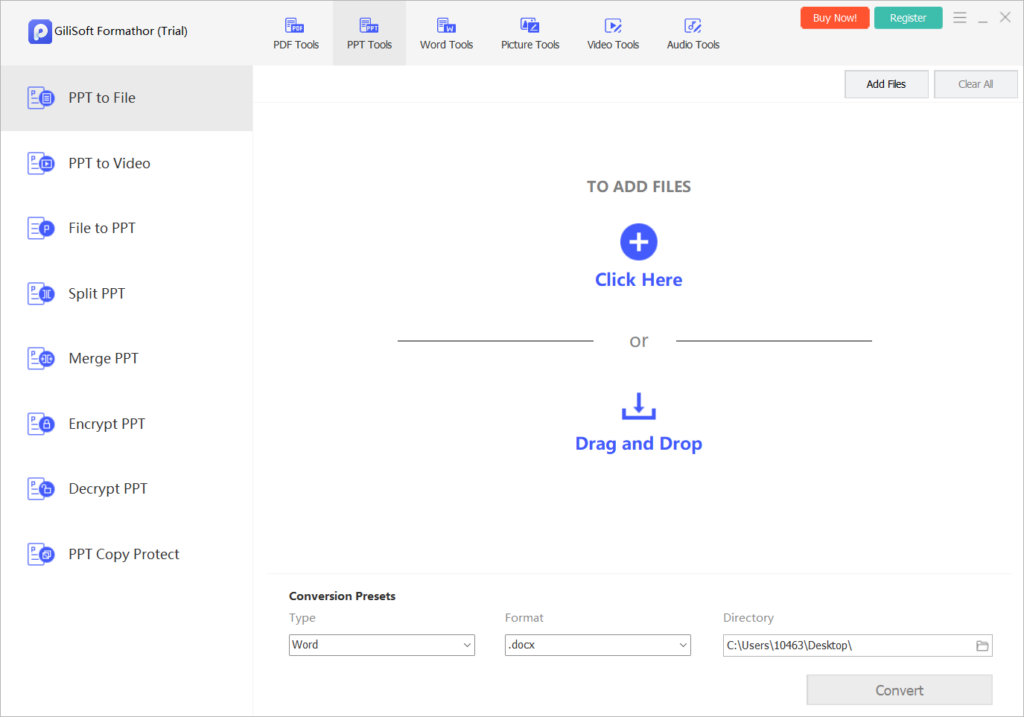
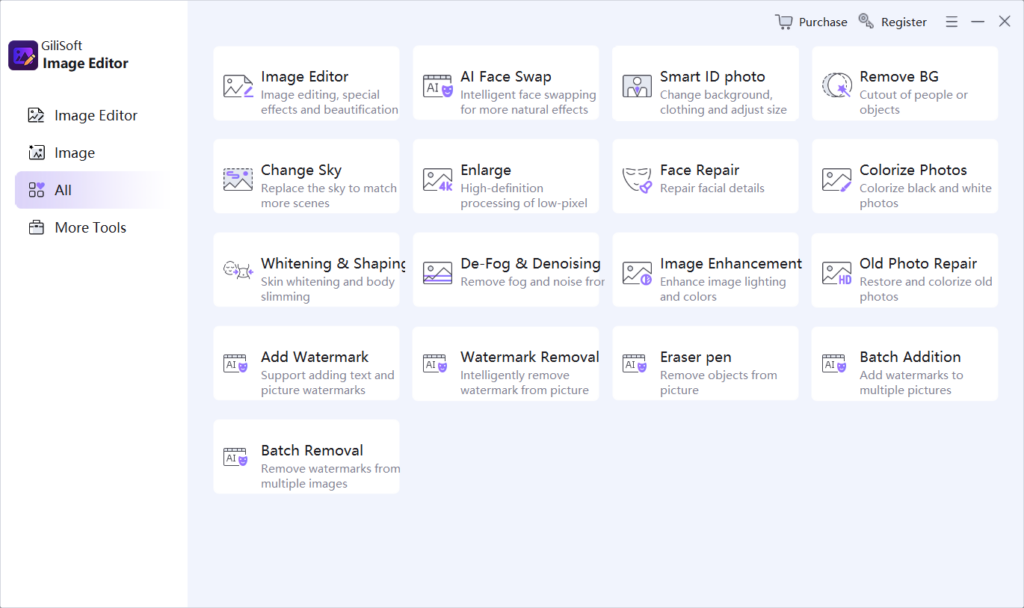

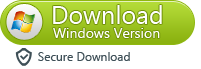
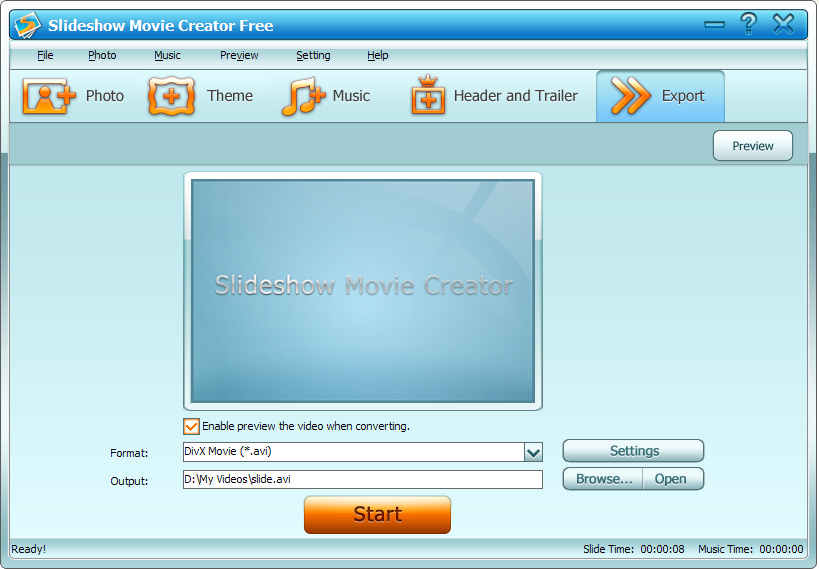
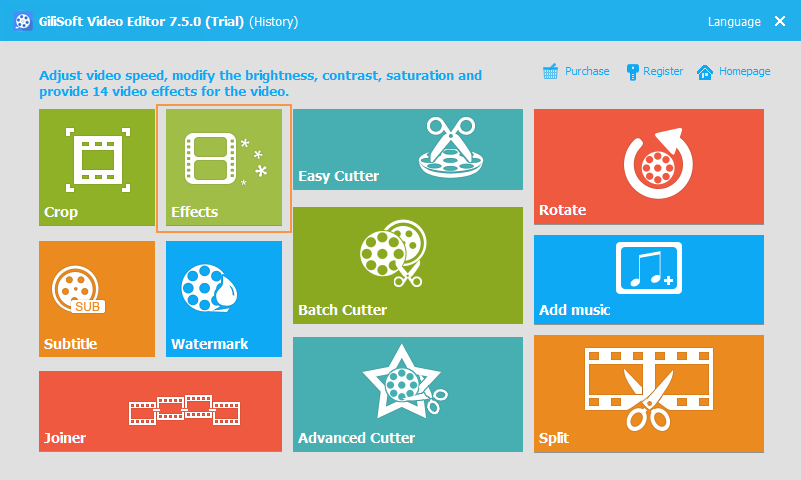
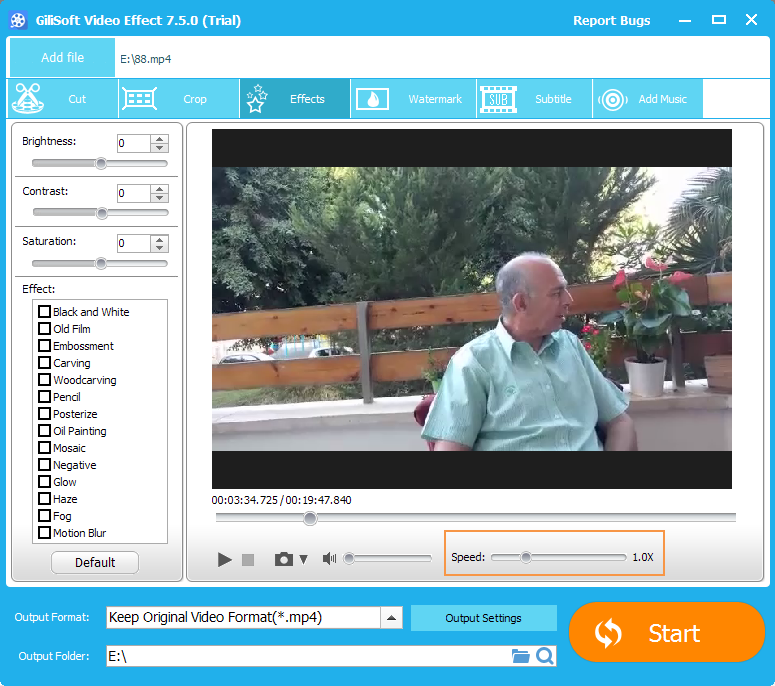
.png)