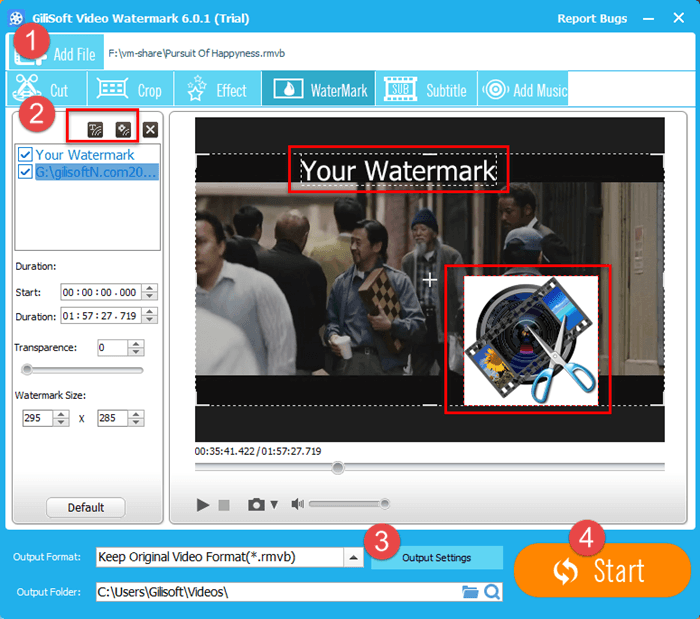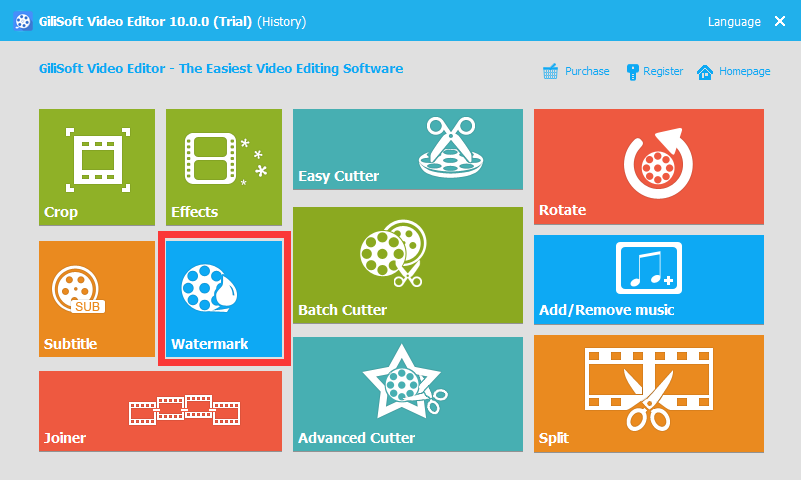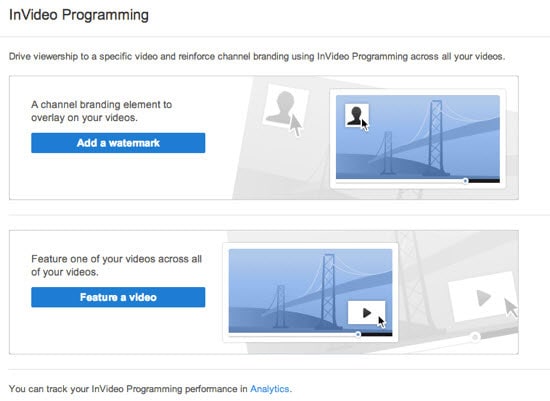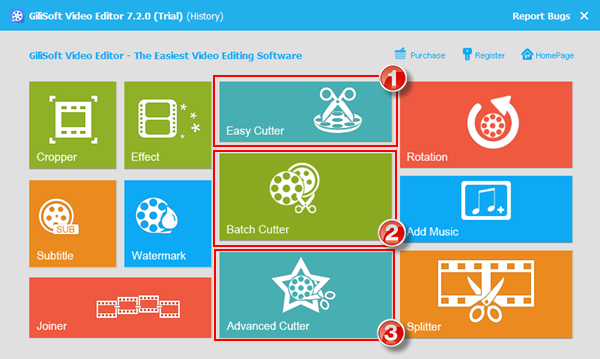How to Add Image to Video With Video Watermark Software ?
Why to Add Image to Video?
Watermarking your videos (Add Imge to Video) is fairly an easy method to brand your videos.For videographers, video authors, video publishers or video site webmasters, it is important to add image with personal info and logo to videos before upload them to sharing websites, which could be effective way to prevent others from copying and using your video without your authorization.
How to Add Image to Video?
Step 1. Download and Install Gilisoft Video Editor
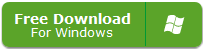
Step 2. Choose the Watermark Fuction to Add Image to Video
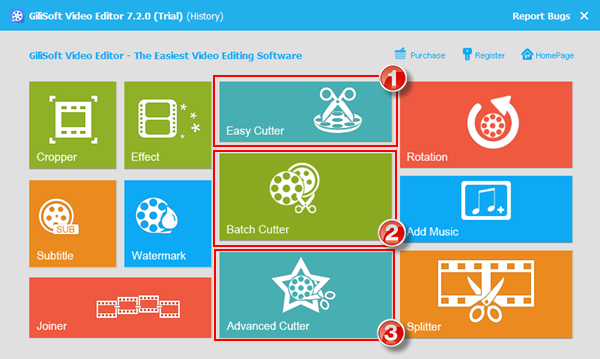
To begin with, start Add Image to Video Editor to do the Video editing work. Select ‘Watermark’ to make your own watermark on your video.
Step 1. Add video files
Click on ‘Add File’ button to add videos to the main panel.
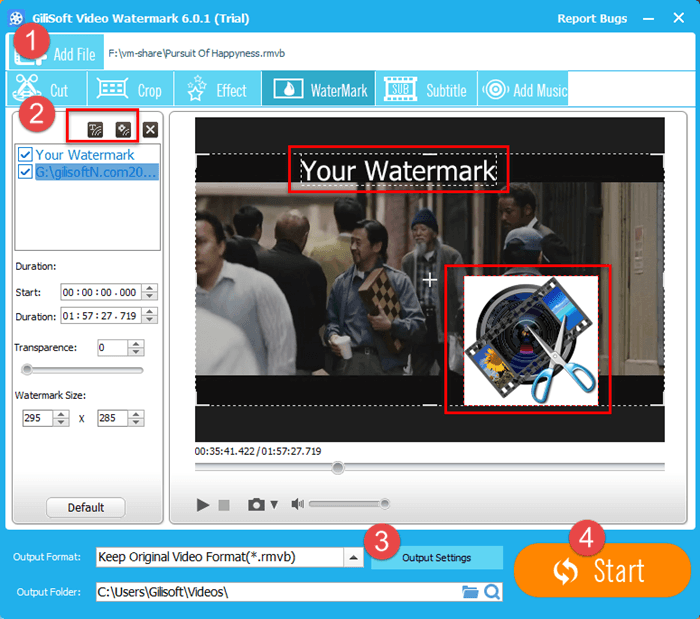
Step 3. Apply transitions and effects to edit Video
Step 3. Convert watermarked video with Watermark Video Editing Software
If you want to watch the watermarked video on your portable media device like iPod, iPhone, etc., choose Video File output way. There will be dozens of preset output profiles for converting video to almost every kind of media devices like iPod, iPhone, PSP, PS3, iPad, Zune, Xbox 360, mobile phones and more.
What video/audio file formats does Gilisoft Video Editor support?
- Input Video formats
- 3GP, 3G2, AMV, ASF, AVI, DAT, DivX, DV, F4V, FLV, H264, M1V, M2T, M2TS, M2P, M2V, M4V, MKV, MOD, MOV, MP2V, MP4, MPE, MPG, MPEG, MPV, MPV2, MTS, MTV, MXF, NSV, OGG, OGM, OGV, QT, RM, RMVB, SWF, TOD, TP, TRP, TS, VOB, VP6, WEBM, WM, WMV
- Output Video formats
- 3GP, ASF, AMV, AVI, FLV, VOB, M2TS, M4V, MKV, MOV, MP4, MPG, MTV, MXF, OGG, RMVB, SWF, TS, WebM, WMV
- Input Audio formats
- AAC, AC3, AIFF, AIF, AMR, AU, FLAC, M4A, MKA, MP2, MP3, MPA, OGG, RA, RAM, VOC, WAV, WMA
- Output Audio formats
- AAC, AC3, AIFF, AMR, AU, FlAC, M4A, M4B, M4R, MKA, MP2, MP3, OGG, RA, VOC, WAV, WMA