

 How to use Video Watermark Removal Tool
How to use Video Watermark Removal Tool 
 You can remove multiple watermarks.
You can remove multiple watermarks.
 Set the start time you want to add text watermark, then click 'Add Text Watermark'.
Set the start time you want to add text watermark, then click 'Add Text Watermark'.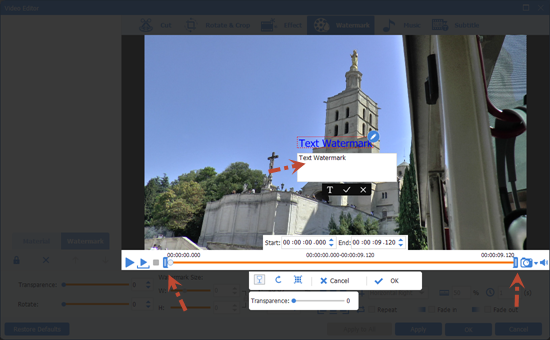
 Set the end time of Text Watermark and here you can also change it's begin time, then input the text and click OK.
Set the end time of Text Watermark and here you can also change it's begin time, then input the text and click OK. 
 Set the start time you want to add image watermark, then click 'Add Image Watermark'.
Set the start time you want to add image watermark, then click 'Add Image Watermark'.
 Set the end time of Image Watermark and here you can also change it's begin time, then move the position and adjust size of Image Watermark and click OK.
Set the end time of Image Watermark and here you can also change it's begin time, then move the position and adjust size of Image Watermark and click OK. 
 Set the start time you want to add video watermark, then click 'Add Video Watermark'.
Set the start time you want to add video watermark, then click 'Add Video Watermark'.
 Set the end time of Video Watermark and here you can also change it's begin time, then move the position and adjust size of Video Watermark and click OK.
Set the end time of Video Watermark and here you can also change it's begin time, then move the position and adjust size of Video Watermark and click OK. 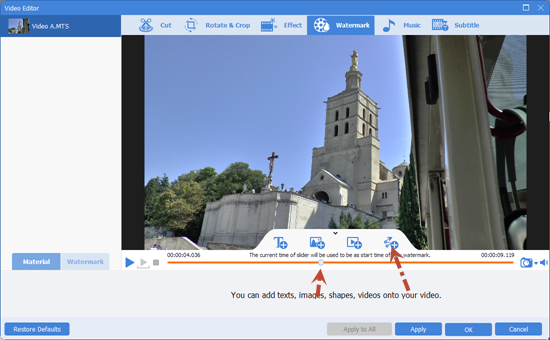
 Set the start time you want to add shape watermark, then click 'Add Shape Watermark'.
Set the start time you want to add shape watermark, then click 'Add Shape Watermark'.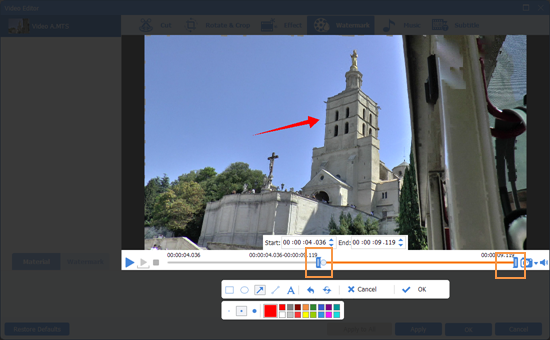
 Set the end time of Shape Watermark and here you can also change it's begin time, then draw Shape Watermark and click OK.
Set the end time of Shape Watermark and here you can also change it's begin time, then draw Shape Watermark and click OK.
