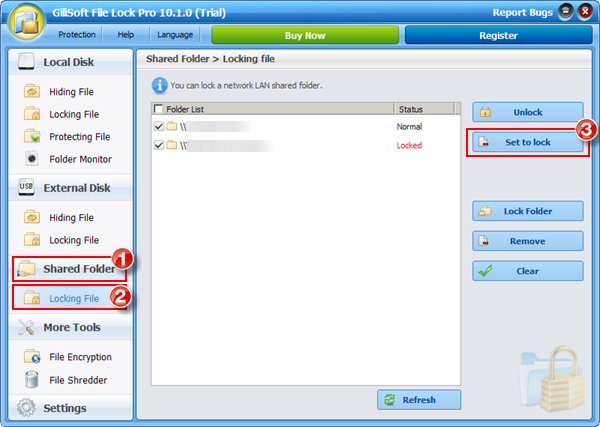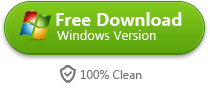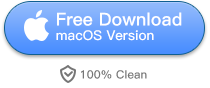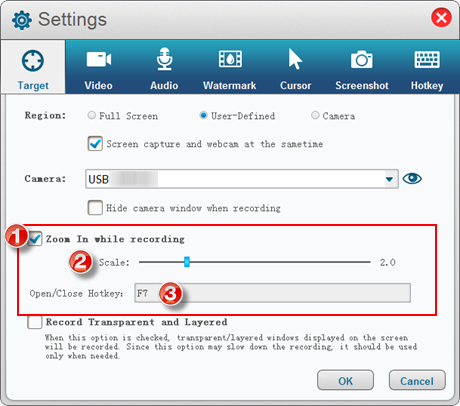Best Free Screen Recording Software Windows 2022

Most people record computer screens to demonstrate how to do something, such as in a tutorial. Others use recordings to document malfunctioning softwares and websites so that someone can help troubleshoot. Some people even use hidden screen recorders to catch and verify intruder activity. Here we will recommend Best Free Screen Recording Software Windows will best fulfill your needs.
Free Screen Recorder is a free screen capturing and video recording solution provided by Gilisoft. Used by more than 27000 companies worldwide. Best Free Screen Capture & Video Recording Software is a free screen capture & video recording software for Microsoft Windows. With Free Screen Recorder, you can capture images and videos of your computer screen, add comments and share them with others in minutes. Free Screen Recorder is built by Gilisoft and is available for free.
Why it is Best Free Screen Recording Software Windows
When compiling a list of the best screen recording software for Windows, CyberLink PowerDirector 14 Deluxe. MAGIX Movie Edit Pro. Sony Movie Studio. Windows Movie Maker. Lightworks. Avidemux. Pinnacle Studio. AVS Video Editor. we tend to keep coming back around to Free Screen Recorder. It’s never been easier to capture and record your screen to FLV,MP4,AVI,WMV!
How to use Best Free Screen Recording Software Windows
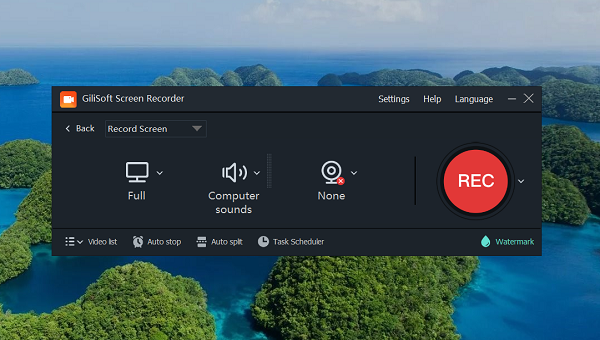
 Choose the “Full Screen” in “Target” list .
Choose the “Full Screen” in “Target” list .
 Set the audio source.
Set the audio source.
 Set the output folder.
Set the output folder.
 Click “Record” to record your desktop to a video file.
Click “Record” to record your desktop to a video file.
More recording guide:
How to record webcam video?
How to record desktop screen on windows 7/8/10/11?
How to select a region of the screen to record?
How to Record screen and webcam at the same time?
How to set the input audio source?
How to record video with text watermark?
How to Zoom In while recording?
How to adjust record video size?
How to enable/disable capturing mouse cursor?
What is the hotkey to start/stop recording?
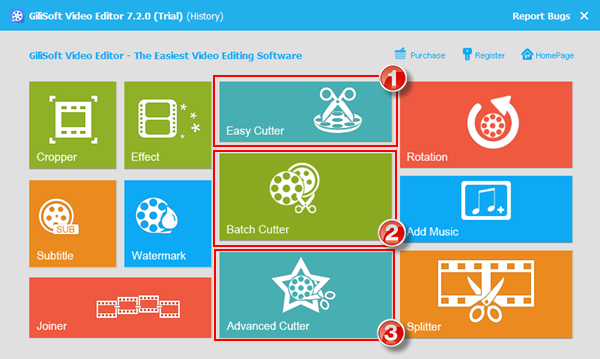
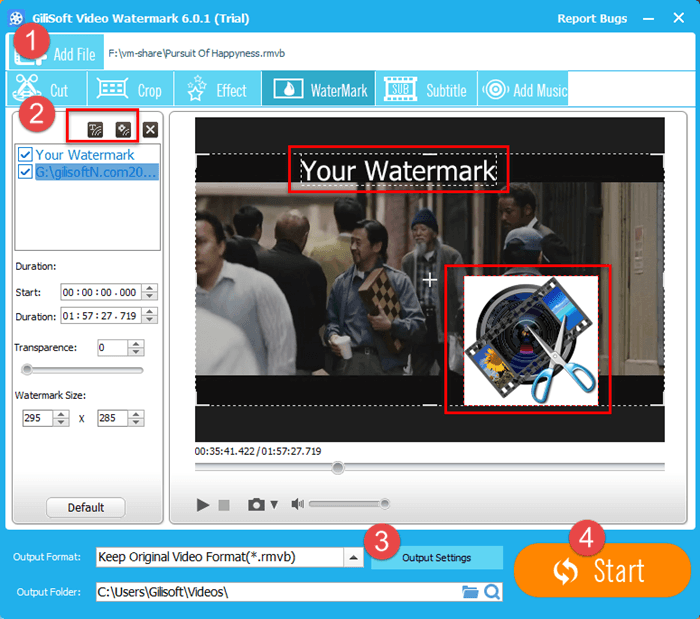
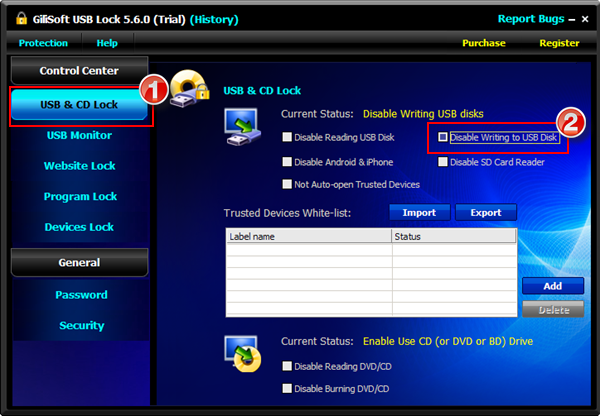
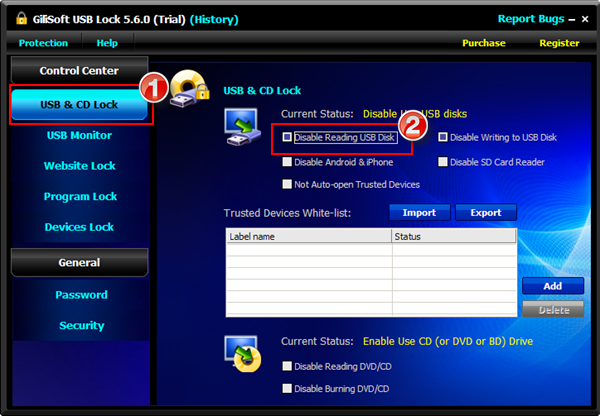


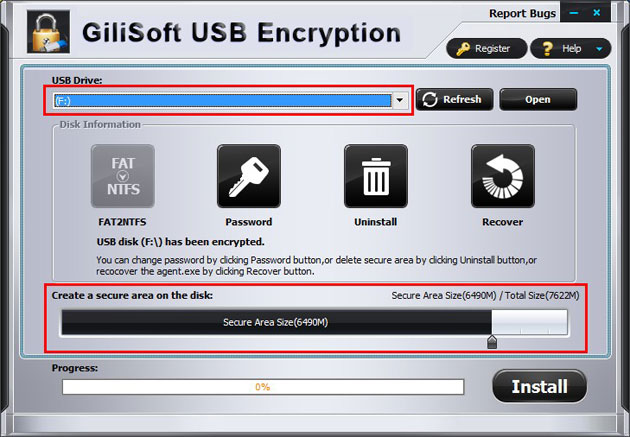

 Set the user name and password of the secure area and click on the “OK” button to finish the operation.
Set the user name and password of the secure area and click on the “OK” button to finish the operation.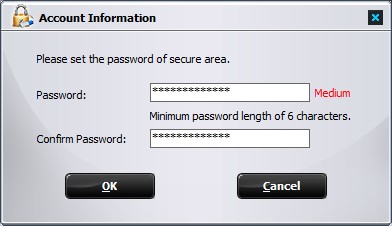
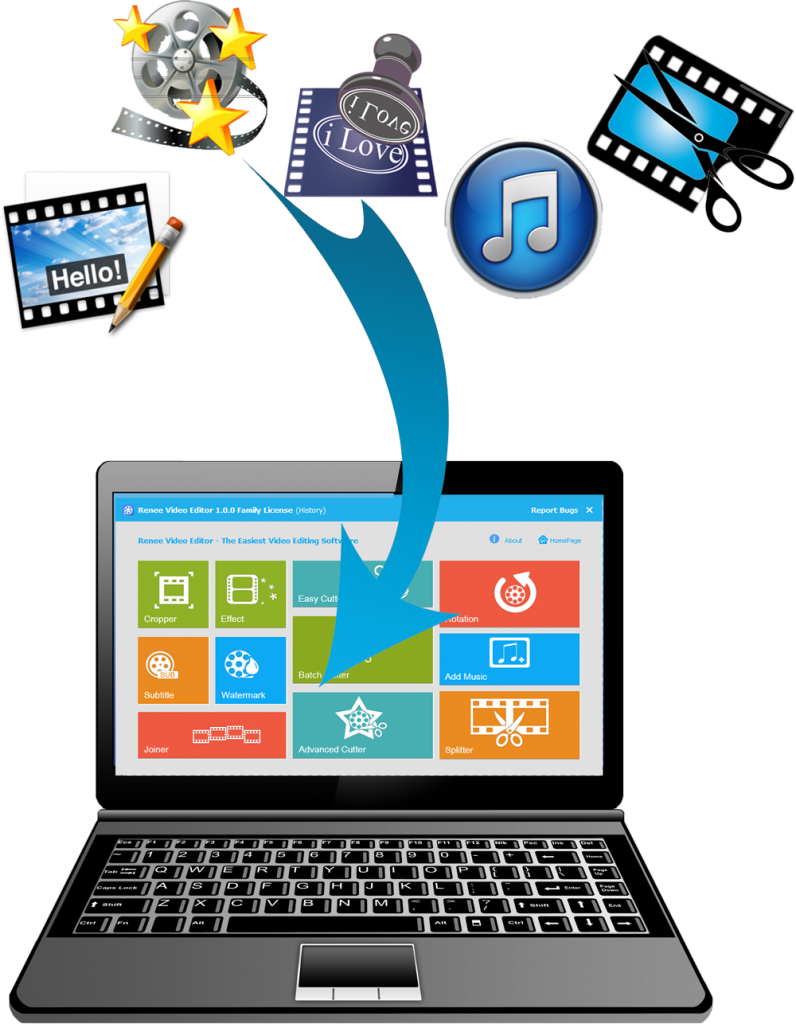
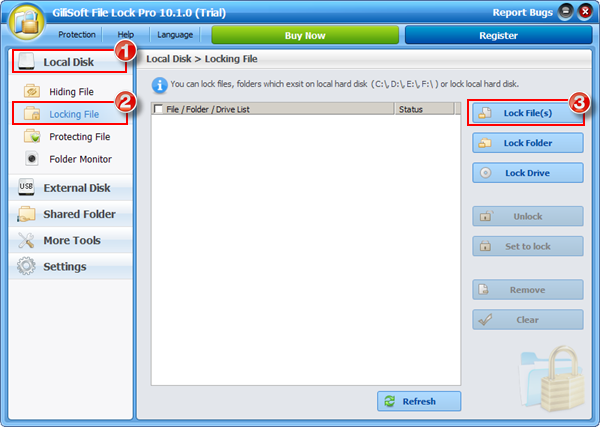
 Run Gilisoft File Lock Pro, and then click on the “Local Disk ” module.
Run Gilisoft File Lock Pro, and then click on the “Local Disk ” module. Select “Locking File” under the module of “Local Disk”.
Select “Locking File” under the module of “Local Disk”. Click on the “Lock File(s)”, “Lock Folder”, “Lock Drive” button to select the file you want to password lock.
Click on the “Lock File(s)”, “Lock Folder”, “Lock Drive” button to select the file you want to password lock.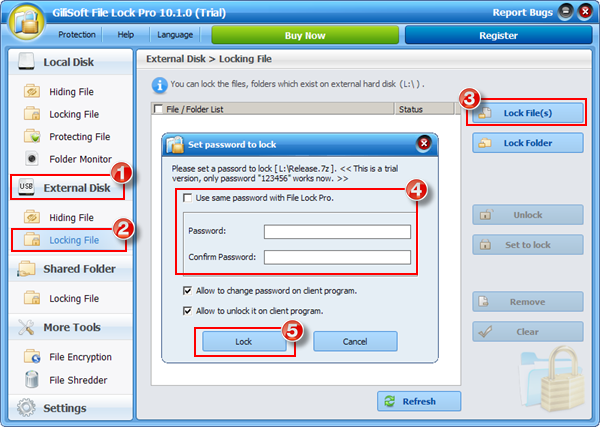
 Set the password and Click “Lock” button to complete. (You can use the master password or set a new password to lock.)
Set the password and Click “Lock” button to complete. (You can use the master password or set a new password to lock.)