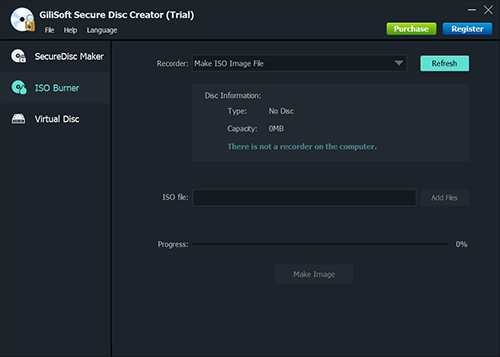GiliSoft File Lock is a software program that allows you to set a password for folders or files or disks(drives) of your choice. It supports the following operating systems:
- Windows 7
- Windows Vista
- Windows XP Home and Professional
- Windows 2000
How to lock a folder with a password in Windows 2000?
Step 1: Select the folder you want to password protect,and right click it.
Step 2: Select “Lock it” menu item and enter the password to lock it.
To access the locked folder,please double click the folder and enter password on the next window.After you access the datas in the folder,you can close the folder and the folder can be locked automatically again.
How to lock a folder with a password in xp?
Step 1: Select the folder you want to password protect,and right click it.
Step 2: Select “Lock it” menu item and enter the password to lock it.
To access the locked folder,please double click the folder and enter password on the next window.After you access the datas in the folder,you can close the folder and the folder can be locked automatically again.
How to lock a folder with a password in vista ?
Step 1: Select the folder you want to password protect,and right click it.
Step 2: Select “Lock it” menu item and enter the password to lock it.
To access the locked folder,please double click the folder and enter password on the next window.After you access the datas in the folder,you can close the folder and the folder can be locked automatically again.
How to lock a folder with a password in windows 7?
Step 1: Select the folder you want to password protect,and right click it.
Step 2: Select “Lock it” menu item and enter the password to lock it.
To access the locked folder,please right click the folder and select “Unlock it” and enter password on the next window to unlock it. After you access the datas in the folder,please close the folder and lock it again.