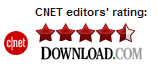GiliSoft File Lock Pro is a file locking and data encryption software to password protect files, folders, drives, USB drives, CDs, DVDs and notebooks. It uses 256 bit-AES on-the-fly encryption which is the most trusted encryption algorithm used in U.S military. With GiliSoft File Lock Pro installed on your computer, you can password protect folders and files with just a single mouse click. It is a user-friendly interface that does not complicate its users, rather provides them an easy way to lock and encrypt files and folders.
GiliSoft File Lock Pro comes with many useful features that make it best file encryption software. It offers fastest encryption, strong password locking protection, USB portability, file shredding,integration with Windows Context Menu and much more…
• Hide Data :
GiliSoft File Lock Pro can hide your private files folders and drives, to make them completely invisible to users and programs.
• Lock Data :
The locked files/folders/drives are protected from accessing, users can not open, read, modify, move, delete, copy, rename the protected files/folders without password. Files and sub-folders in a locked folder are also protected.
•Encrypt Data :
It can encrypt files and folders of any type.
•Portable Encryption :
It packs and encrypts a folder into an executable (.exe file) with AES encryption algorithm. You can encrypt important data by this method, and then send it over the network or by other means to be used on a machine without Gili File Lock Pro.
• Safe Delete :
GiliSoft File Lock Pro allows you to completely remove sensitive data from your hard drive by overwriting it several times with carefully selected patterns.No one can recover deleted data from your disk if you secure delete it.
• Password Protected:
GiliSoft File Lock Pro is a password-locked software,that is to say,there’s no other way to run or unstall it if you have not the password.
Follow these simple and easy steps to password protect folders and files:
Step 1: Slect the folder you want to password protect,and right click it.
Step 2: Select “Lock it” menu item and enter the password to lock it.
How to Disable Password Locking Protection?
Follow these simple and easy steps to disable password protect folders and files:
Step 1: Slect the locked folder you want to disable password protect,and right click it.
Step 2: Select “Unock it” menu item and enter the password to unlock it.