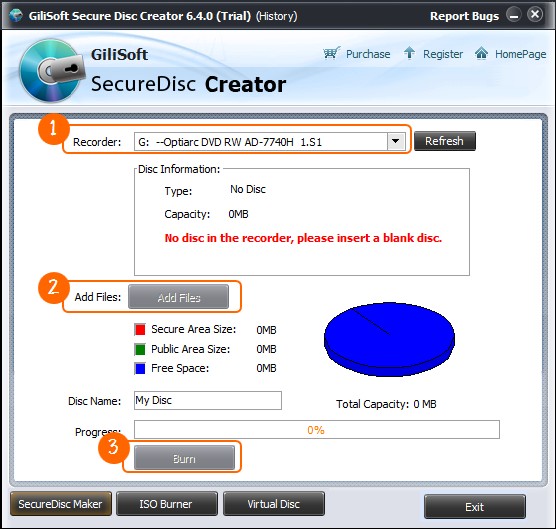How to use Secure Disc Creator
How to use Secure Disc CreatorGiliSoft Secure Disc Creator has a built-in CD and DVD burner that can create discs that have both a public area and a secure area and can burn ISO file to CD/DVDs. Almost all popular disc formats are supported in GiliSoft Secure Disc Creator: DVD-R, DVD-RW, DVD+R, DVD+RW, DVD+R DL, DVD-RAM.
You can download GiliSoft Secure Disc Creator from here:
You can store normal files in Public Area, and store sensitive data in Secure Area. Nobody can access the data on the Secure Area without password, all the files located in the Secure Area will be encrypted and absolutely private.
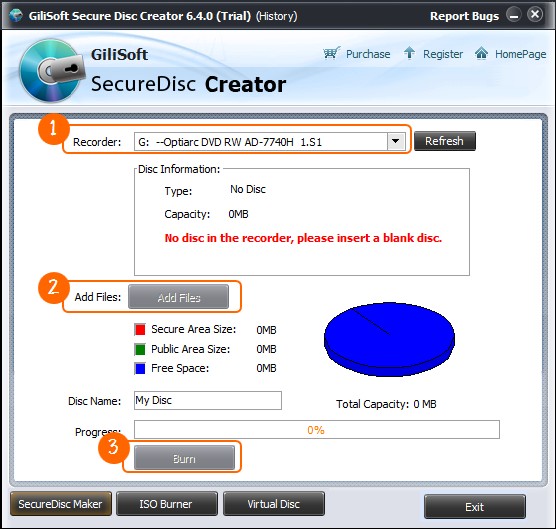







Yes. To view the content of secure area on disc, you do not need install this software, only need to run the "agent.exe" on this disc.






It is very easy and safe. Make encrypted disc with Gilisoft Secure Area, send disc to your friend and tell him the password of that disc.