

 How to Prevent a Folder from Being Renamed
How to Prevent a Folder from Being RenamedWhat security permissions do we need to set to prevent a Windows folder from being renamed, or have any of its contents changed (include all files and sub-folders)?
I would rather stop renaming a folder. This article provides a summary of 2 quick and easy ways to disable renaming file or folder in Windows 11, 8, 7, vista, XP. Gilisoft File Lock does exactly that, and it does it easily and well. Just start protecting your files, folders and disk drives with File Locker, please download the File Lock software via button below:
The following steps will tell us how to use Gilisoft File Lock to prevent a folder from being renamed.
Please refer to the screenshot below with Arabic numerals step by step, and there are detailed instructions below the screenshot





The easiest way to prevent a folder from being renamed is right-click on the folder that you want to protect and select "GiliSoft File Lock"-->"Deny Write". then the selected folder will be write protected and can't be renamed by others. You can refer to the picture below:
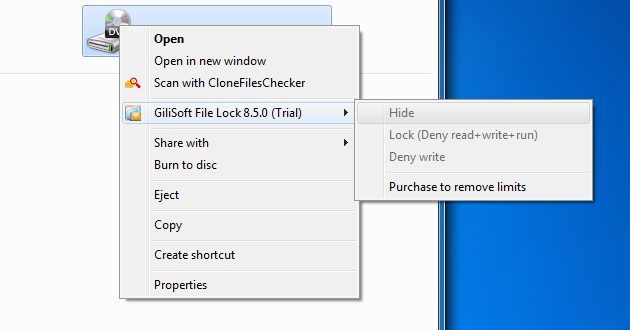
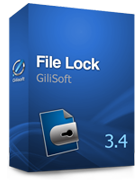 Password protect files, folders and disk drives.
Password protect files, folders and disk drives. 
