

 How to Lock a File in Windows 11, 8, 7, Vista, and XP
How to Lock a File in Windows 11, 8, 7, Vista, and XPThese days, hiding or locking a file is probably something you will need if you use a computer that others use too. If you want to protect files with password without encrypting these files, then GiliSoft File Lock Pro is the tool you need. The password protection is instantaneous, no matter how many files the folder contains or how large the files are.
This article provides a quick and easy way to lock files, folders and disk drives in Windows 11, 8, 7, vista, and XP. Gilisoft File Lock Pro does exactly that, and it does it easily and well. Just start protecting your files, folders and disk drives with File Locker, please download the File Lock software via button below:
The following steps will tell us how to use Gilisoft File Lock Pro to lock files, folders and disk drives in Windows 11, 8, 7, Vista, and XP.
Step 1: Right-click on a file and select "GiliSoft File Lock Pro", and then select "Lock (Deny read+write+run)".

Step 2: You will be asked to enter your password for Gilisoft File Lock Pro when try to lock a file. And then the file will be locked and others can't access it without authority.
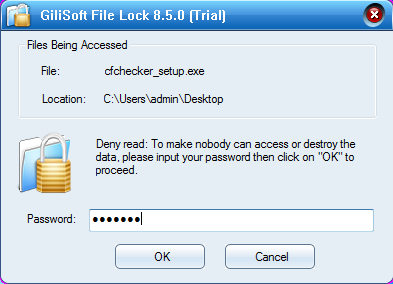
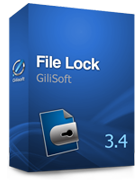 Password protect files, folders and disk drives.
Password protect files, folders and disk drives. 
