

 How to Hide a File in Windows System
How to Hide a File in Windows SystemFor people who often use computers, it is inevitable that storing personal or important information on computer. Sometimes you don't want others to see your data, especially if you're using a shared or public computer. We hope that the contents of these files and the file names can not be seen by others, unless we want to see. Most everyone has files or folders on their computer that they do not want to share with others. The best way to protect your personal information is to make the folders visible only to you.
Gilisoft File Lock does exactly that, and it does it easily and well. Just start protecting your files, folders and disk drives with File Locker, please download the File Lock software via button below:
The following steps will tell us how to use Gilisoft File Lock to hide files and how to displayed again when needed.
Please refer to the screenshot below with Arabic numerals step by step, and there are detailed instructions below the screenshot





The easiest way to hide one file is right-click on the file that you want to hide and select "GiliSoft File Lock"-->"Hide". then the selected file will magically disappear from your computer. You can refer to the picture below:

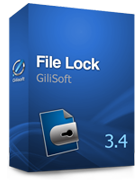 Password protect files, folders and disk drives.
Password protect files, folders and disk drives. 
